With the rapid development of technology, innovations in the field of artistic creation are also evolving rapidly. Among them, AI drawing software stands out, becoming ubiquitous in areas from graphic design to animation production, and even sculpture art, all influenced by artificial intelligence. This article will introduce an AI auto-generated drawing software: Pixso AI, exploring its features and the AI drawing tutorial to provide a comprehensive user experience.
Introduction to Pixso AI Features
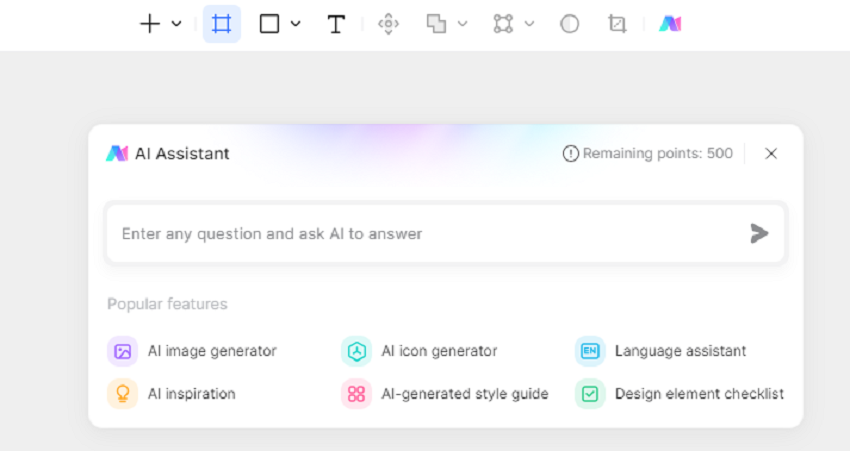
Pixso AI is an AI auto-generated drawing software integrated into an online creative design tool. It offers six main application capabilities: AI auto-generated drawing, AI language master, AI inspiration expert, AI-generated design element checklist, AI-generated logo, and AI-generated design standards, assisting in the exploration of creative inspiration.
Pixso AI supports text-to-image and image-to-image functionalities, equipped with six basic AI models. It also allows for custom style models tailored to design needs. Whether you need UI interface illustrations, 3D icons, product images, anime-style characters, scenes, or e-commerce posters, you can generate them automatically with just a few steps.
Pixso AI Drawing Tutorial
Step 1: Register a Pixso Account
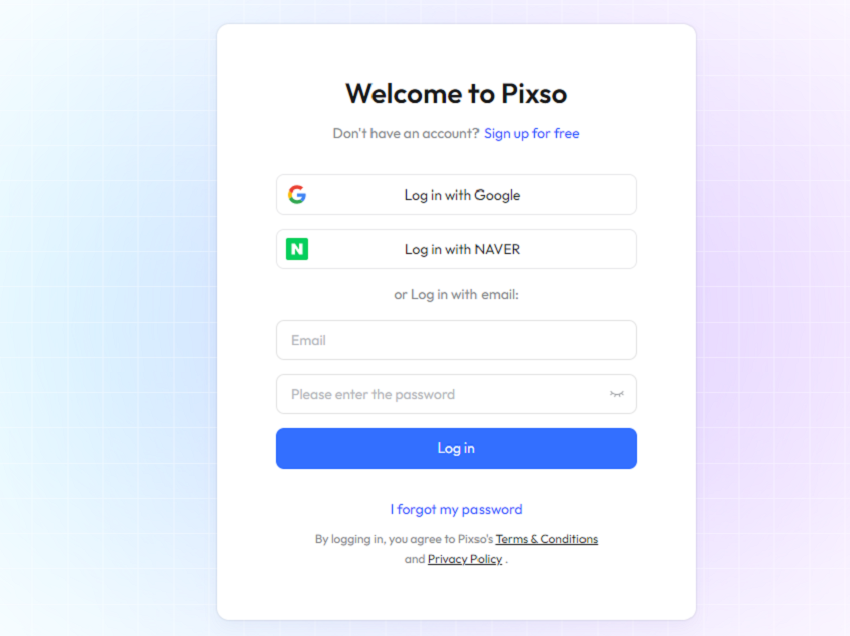
Before using the AI auto-generated drawing software Pixso AI for free, you need to register a Pixso account. Once you enter the Pixso workspace, you can experience Pixso AI.
Step 2: Access the AI Drawing Feature
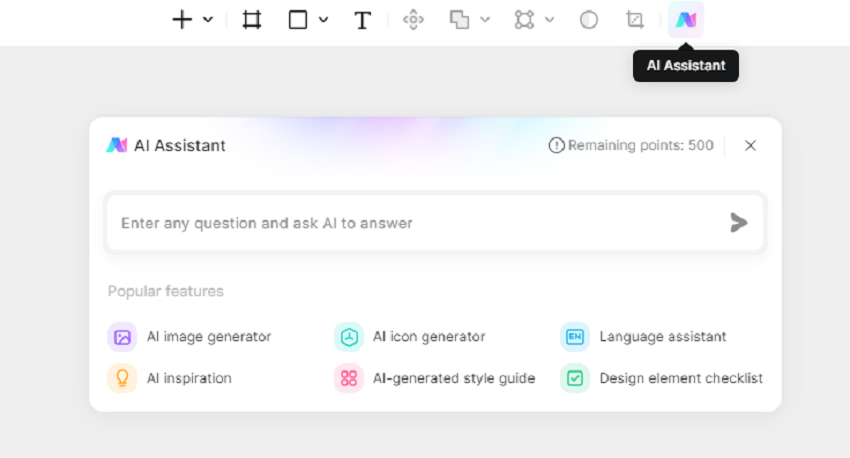
After creating a new design file, you will see a prominent [AI Assistant] icon in the top toolbar. Pixso AI offers powerful functionalities with an intuitive and simple interface, encompassing six main application capabilities: AI drawing, language master, inspiration expert, AI-generated design standards, and design element checklist, all in one window.
Step 3: Select the AI Drawing Function
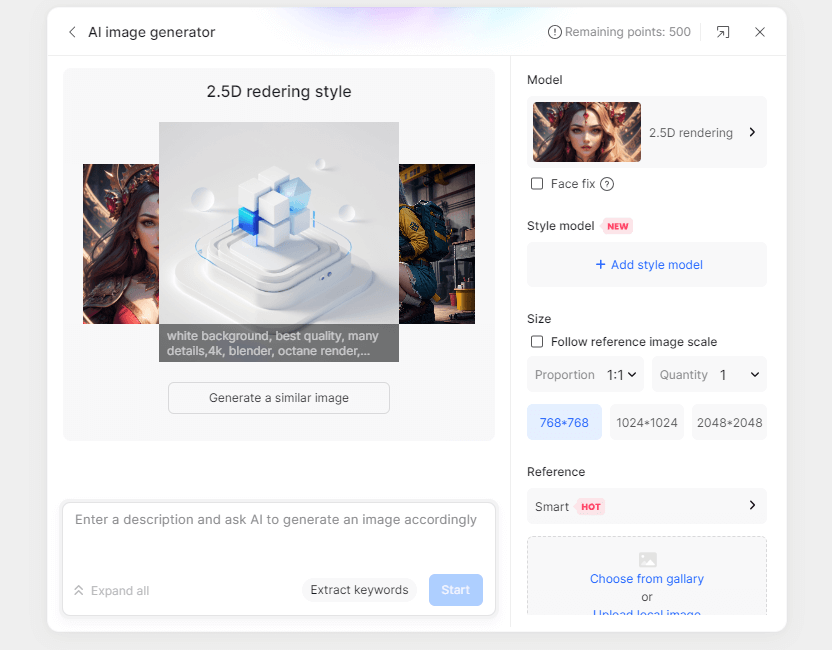
When you choose the "AI image generator" function, you will be directed to the AI-generated drawing feature interface. This interface presents various image generation options for you to choose from. You can edit and select different functional modules according to your specific needs:
Image Generation Area: In the AI drawing window's image creation area, users will get three to four sample images and keywords. Simply click [Generate Similar Creative] to quickly create images in the same style.
Basic Models: The basic models section offers diverse image generation options, including 2.5D rendering, anime, product design, realistic characters, and photo-realistic styles, meeting users' AI drawing needs in various scenarios.
Style Models: After selecting a basic model, users can further refine their choice with two style models and adjust the effects individually.
Image Size: This module provides various image ratio options suitable for different scenarios, including avatars, article illustrations, product catalogs, computer backgrounds, and posters. It also includes 768, 1024, and 2048 sizes. Users can choose to generate 1, 2, 4, or 8 images as needed.
Reference Image: The reference image module offers two choices. After selecting a reference method in the [Smart Fill] section, users can choose to upload an image from [Local Upload] or [Add from Template Library]. By uploading a reference image, the AI can better understand user needs and generate more precise images.
Daily Remaining Usage: Pixso AI provides users with 20 free usage points daily, meeting most image generation needs.
Step 4: Input Image Generation Prompts
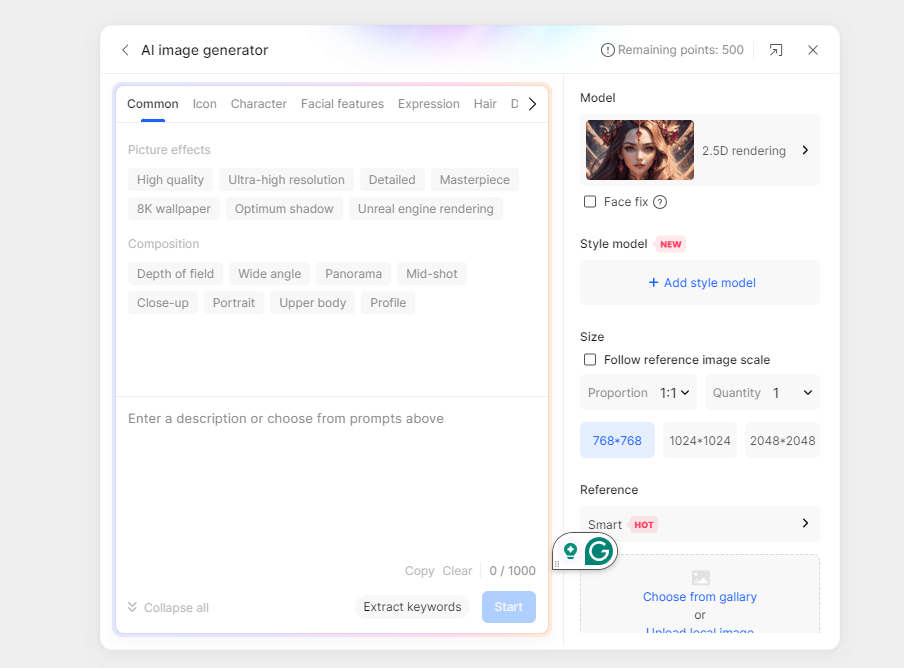
For the text-to-image function, the description of the image is crucial. If the description is inaccurate, the resulting image might not meet the user's expectations. However, inputting an accurate description can be challenging for many users. Here, Pixso AI becomes a powerful assistant, successfully addressing this issue.
In the content input box, Pixso AI offers various rich prompts, including general, character, facial features, expressions, hair, accessories, clothing, settings, and architecture categories. Users can quickly input image descriptions by selecting the needed prompts under each category.
After selecting the prompts, users can continue to input descriptive keywords, keeping the content under 1000 characters.
Step 5: Export Images for Free
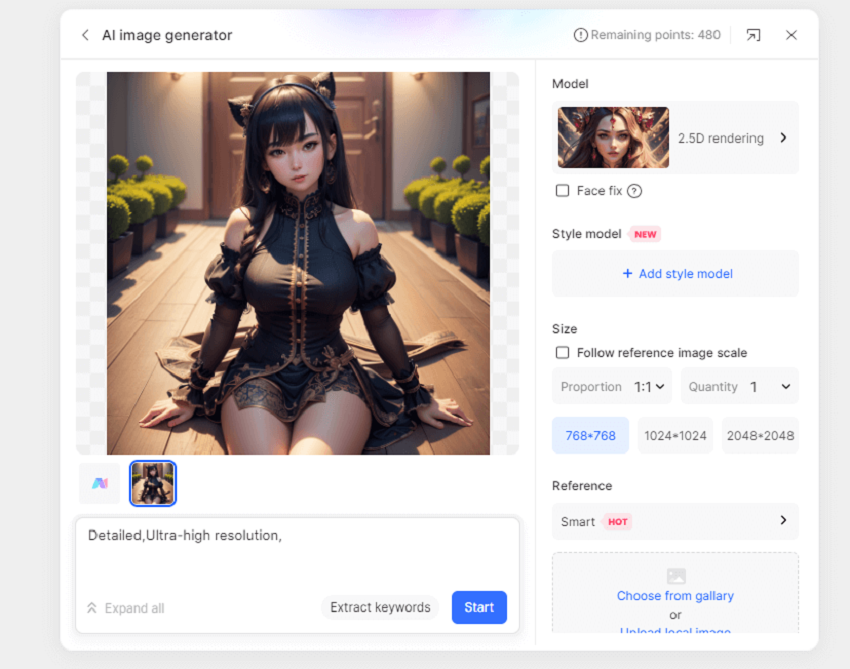
After completing the above steps, simply click the [Generate Now] button, and the system will generate images according to the user’s selections. Once the images are generated, hover over the image, and a [Click to Insert into Canvas] prompt will appear. One click adds the image to the canvas. The icons in the upper right corner represent copy, save, delete, intelligent cutout, and image repair functions. Users can choose functions according to their needs.
After inserting the image into the canvas, select the desired image for download. Then, find the [Export] option in the lower right corner of the operation panel, set the image format, and save the generated AI drawing for free.
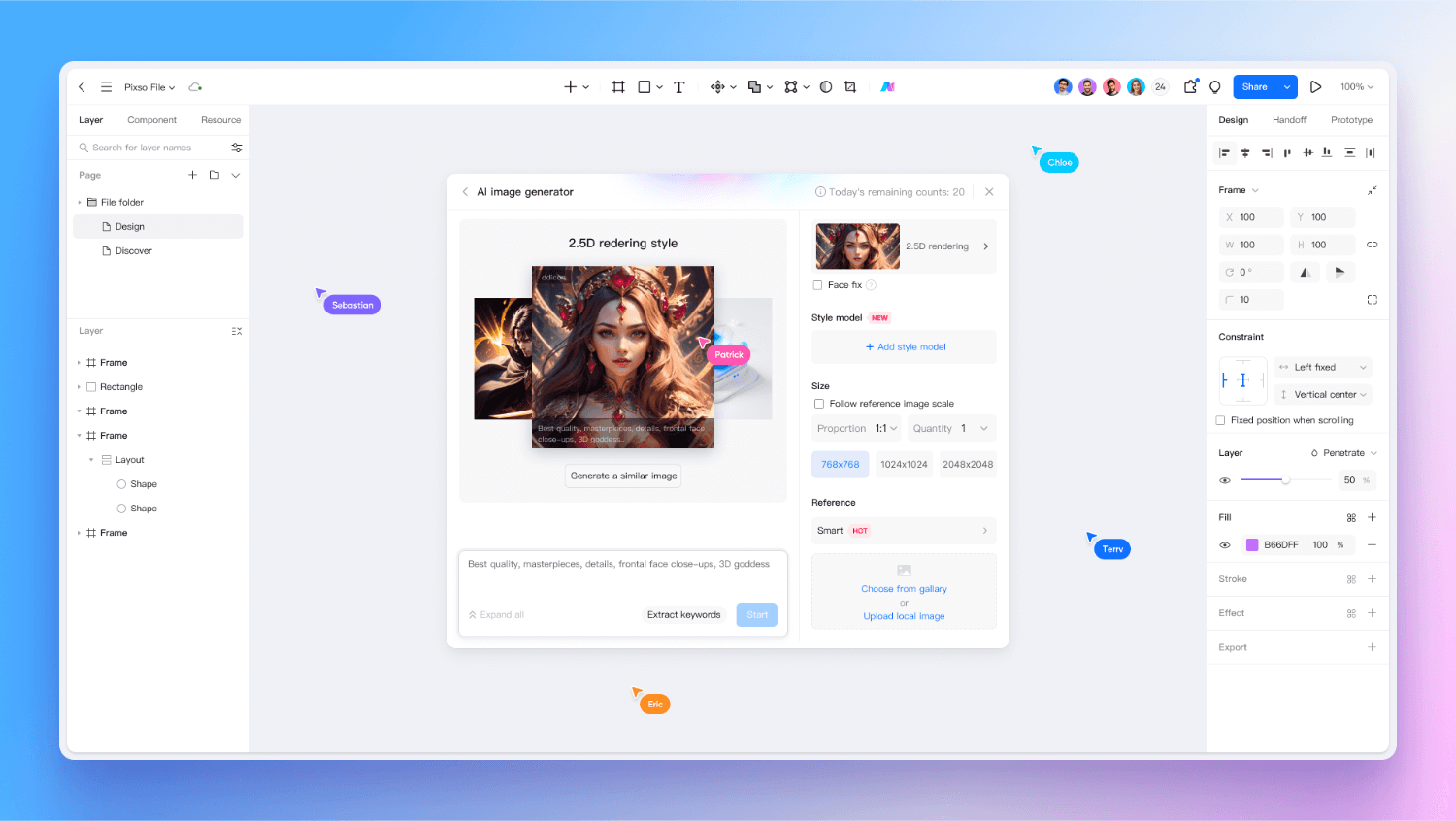
The above is a tutorial on using Pixso AI auto-generated drawing software. Would you like to give it a try? AI auto-generated drawing software can broaden designers' material limits, helping them create more beautiful image materials. Whether it’s poster design, product design, or brand promotion, Pixso AI can help design teams quickly solve many work-related issues, improving work efficiency.
Using Pixso AI for artistic creation is a unique and enjoyable experience. Whether you are looking for inspiration or have a clear creative goal, Pixso AI can help. For beginners, Pixso AI can serve as a tool to stimulate innovative thinking and improve drawing skills. You can try using various tools and settings to explore your artistic style. For professionals, the AI features of Pixso AI can help discover new possibilities in the creative process, adding depth and layers to your work.
In conclusion, Pixso AI is a powerful and user-friendly AI drawing software. Its rich features and unique AI algorithms offer new possibilities for artistic creation. Whether you are a novice or a professional, looking for inspiration or having a clear creative goal, Pixso AI is a great choice worth trying.





