With the rapid advancement of AI drawing technology, more and more designers are exploring how to apply it to commercial design to enhance efficiency. Today, a Pixso designer will introduce how to use AI to generate logos and share some commonly used AI design software, hoping to inspire everyone to use AI tools to improve their work efficiency.
Online Logo Generator
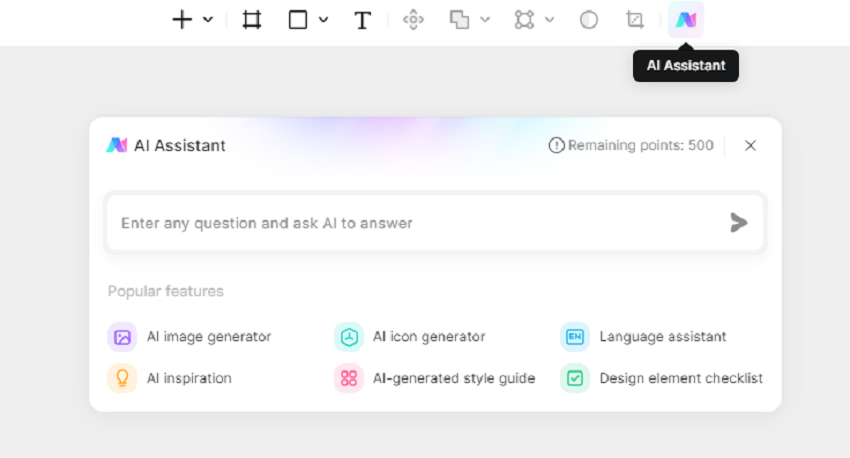
Pixso AI is an integrated AI assistant within the online vector editing tool Pixso. It helps users complete creative explorations based on artificial intelligence. Currently, Pixso AI offers six major functions: text-to-image, icon generation, AI translation, inspiration expert, design specification generation, and design element checklist. The AI-generated icons come in various styles, including flat, 2.5D frosted glass, 3D, skeuomorphic, game, and logo styles, catering to diverse needs. Pixso AI provides 20 free AI points daily.
AI Logo Creation Tutorial
Step 1: Log in to Pixso
Pixso is an online design tool. You only need to visit the Pixso official website and click "Use Online" to log in or register and access the Pixso workspace page.
Step 2: Create a New Pixso File
On the Pixso workspace page, click "New File" to create a new Pixso file and enter the Pixso editor page.
Step 3: Open the Pixso AI Assistant
In the Pixso editor page, click the Pixso AI assistant icon in the top navigation bar, and a pop-up window will appear.
Step 4: Enter the Icon Generation Page
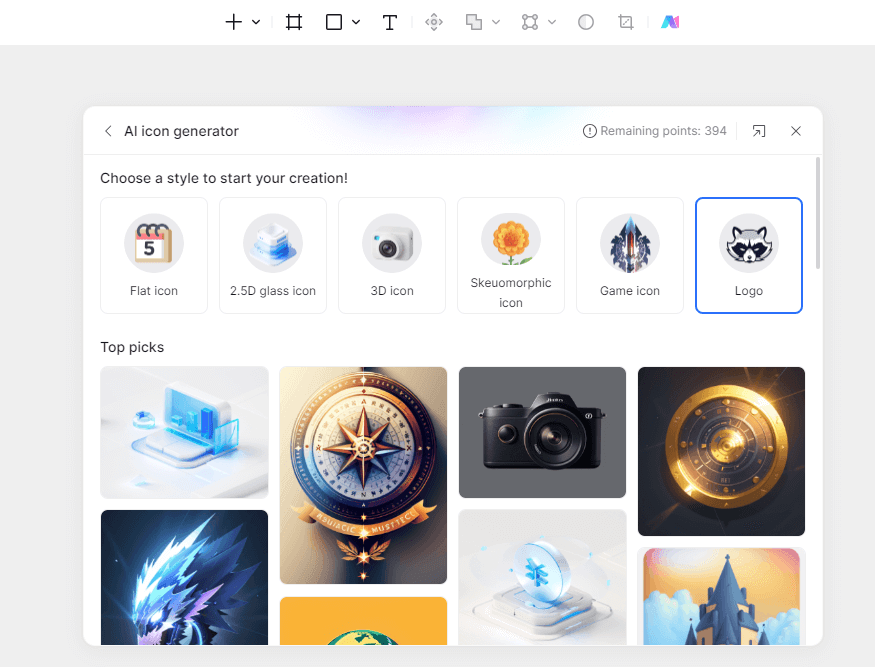
In the pop-up Pixso AI assistant window, select "Icon Generation" to enter the icon generation page pop-up. On this page, choose AI-generated logo for style creation.
Step 5: AI Generate Logo
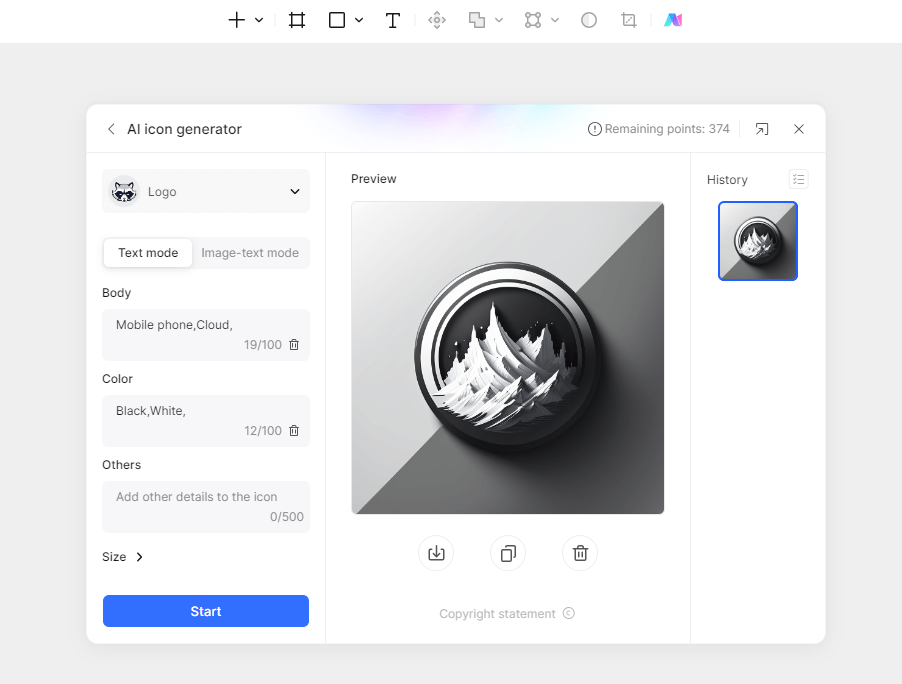
On the logo generation page, as shown below, there are "Text Mode" and "Text and Image Mode." Text mode involves directly inputting text for the AI to generate a logo. In text and image mode, the AI generates a logo based on your reference image. If you lack inspiration, you can directly input text for the AI to generate a logo, then use text and image mode for detailed adjustments.
Step 6: Adjust the Logo Image
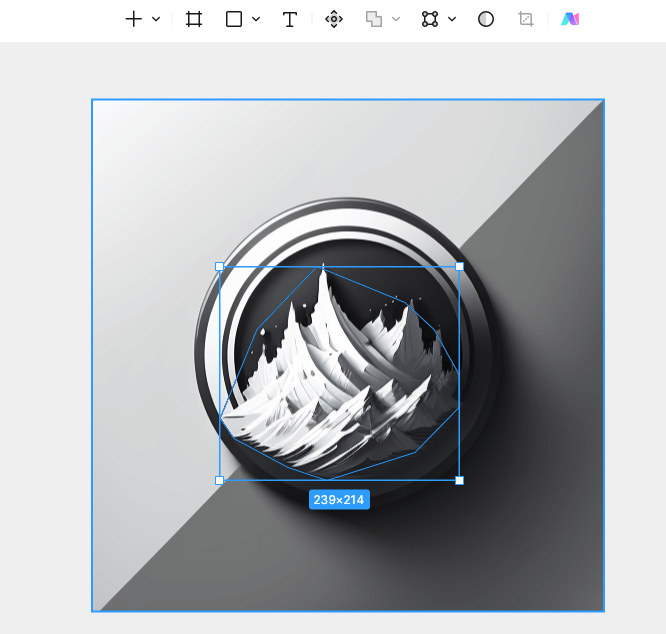
As shown below, use the pen tool in the Pixso editing page to adjust the generated logo image to the desired design.
Step 7: Further Refine the Logo with Pixso AI Text and Image Mode
As shown below, use Pixso AI's text and image mode to upload the previously adjusted logo image and input the previous prompts to refine the logo further.
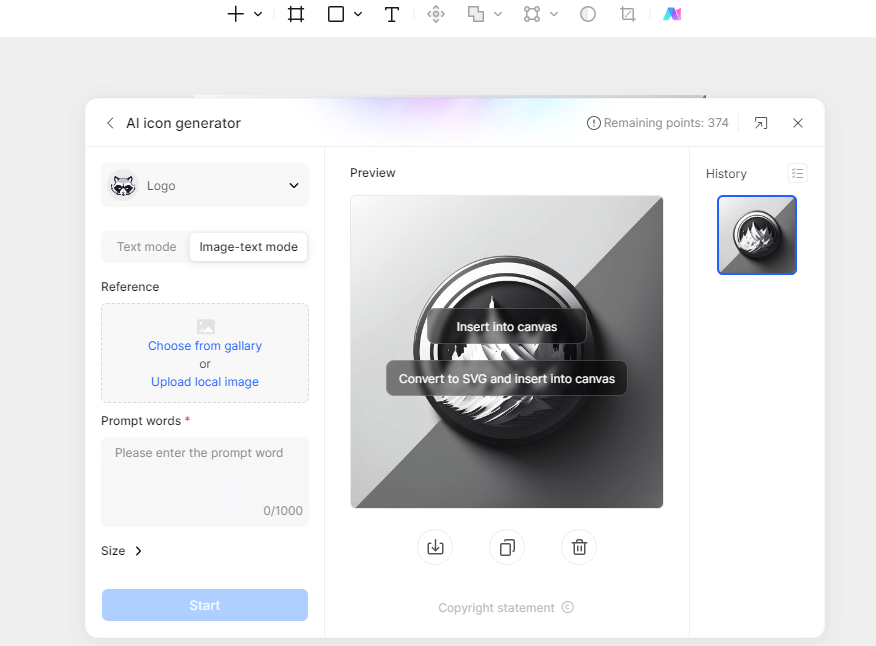
Step 8: Add the Brand Name Corresponding to the Logo
As shown below, insert the refined logo image into the Pixso editor page, then use the text tool shortcut key to add the brand name corresponding to the logo.
This concludes the process of using Pixso AI to generate logo images. With this tutorial, whether you are a beginner or an experienced designer, using the Pixso AI design tool can help you quickly create high-quality logos. Lastly, besides making logos, Pixso AI can generate various marketing posters and provide design inspiration. We strongly recommend trying it out.
Commonly Used Logo Design Software
Pixso
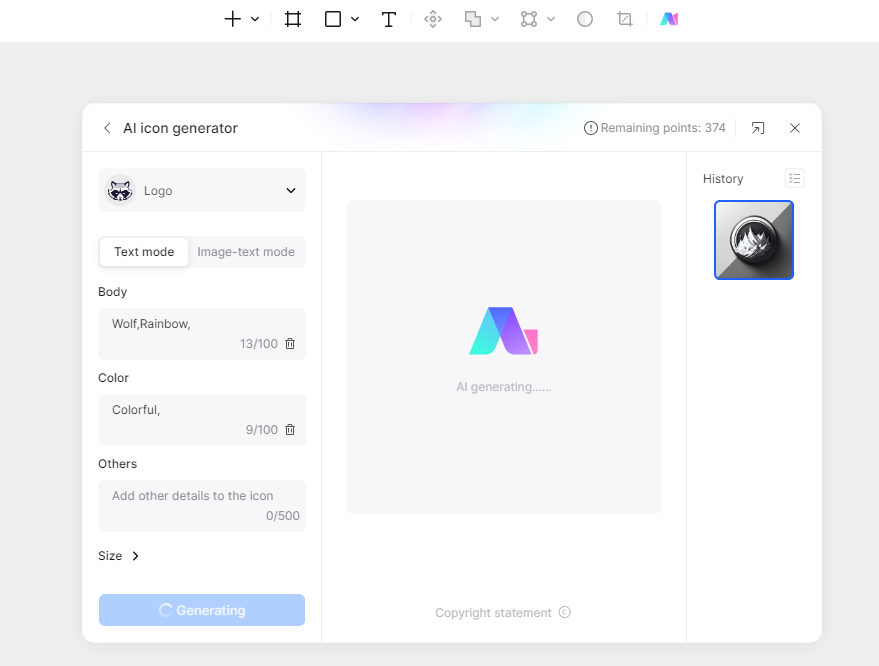
Recommendation level: ★★★★★
Pixso is an online vector editing tool that provides various design resources and templates, including logo design. Pixso’s interface is simple and easy to use, suitable for beginner logo designers. Additionally, Pixso supports team collaboration, real-time comments, and sharing, making it a great tool for team logo design.
Features:
Provides rich logo design templates, icons, and text font choices.
Easy to use, suitable for those without design experience.
Suitable for:
Beginners, entrepreneurs, and small business owners.
Adobe Illustrator
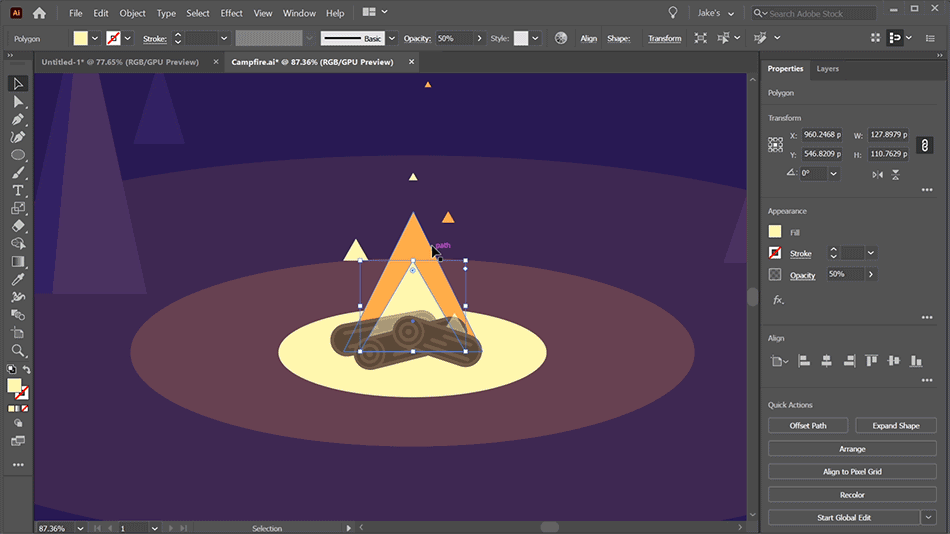
Recommendation level: ★★★★★
Adobe Illustrator is a vector graphic design software that is ideal for creating high-quality logos and icons. It offers rich creative tools and precise drawing capabilities.
Features:
Professional vector graphic design software with extensive drawing and typography tools.
Supports precise vector drawing, allowing designers to create high-quality logos and icons.
Suitable for:
Professional designers and those needing to create complex, high-quality logos.
CorelDRAW
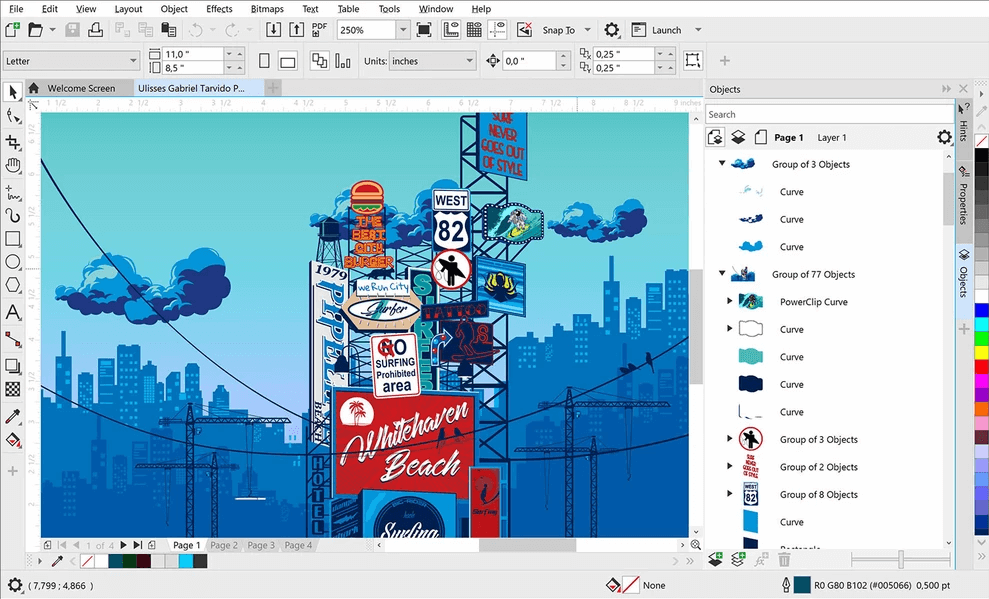
Recommendation level: ★★★★☆
CorelDRAW is another vector graphic design tool that can be used to create logos, illustrations, and vector art. It has an intuitive interface and extensive features.
Features:
Rich vector graphic design software with an intuitive interface and extensive creative tools.
Suitable for creating various types of graphics, including logos.
Suitable for:
A wide range of users, from beginners to professional designers.
Inkscape
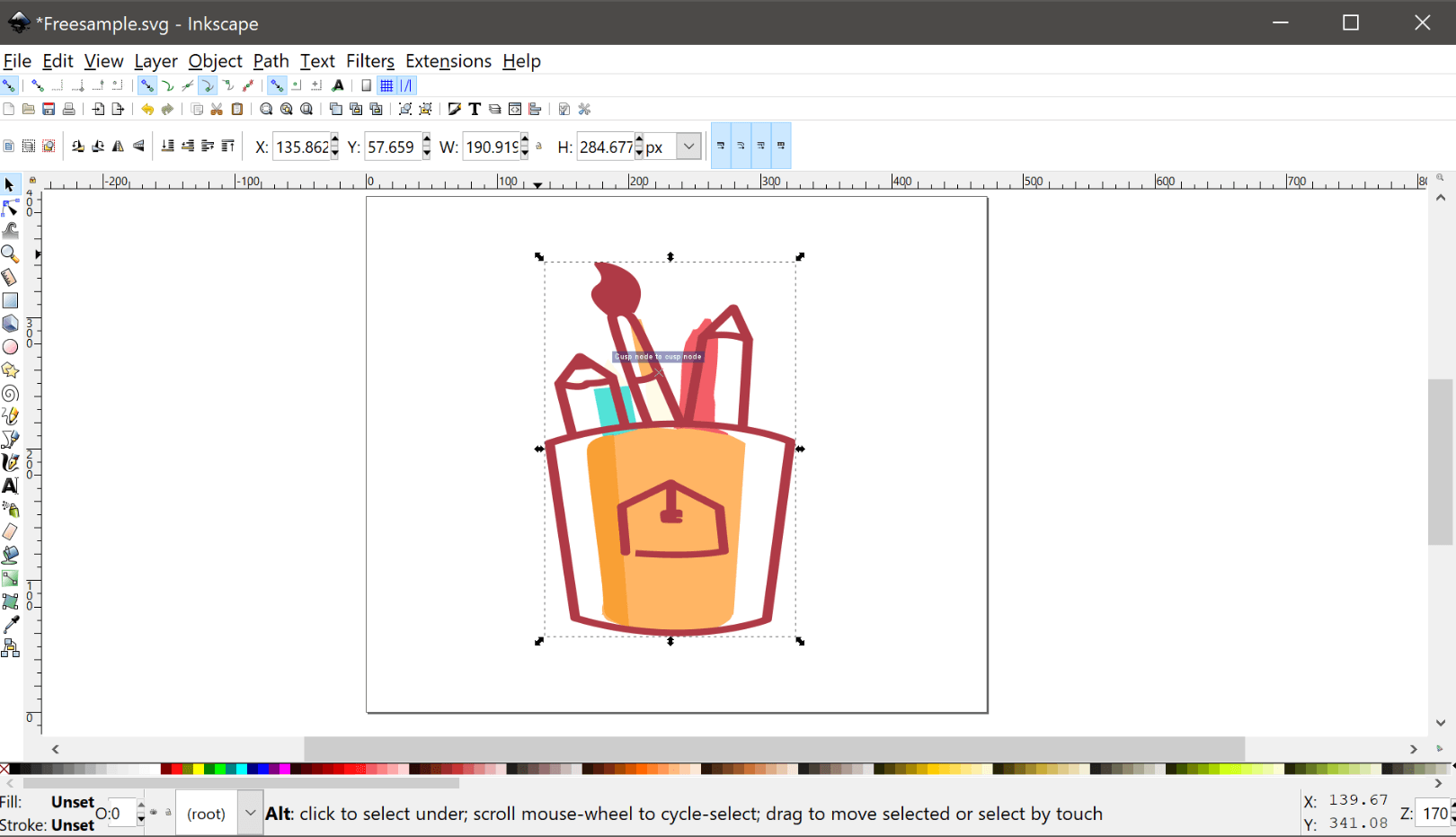
Recommendation level: ★★★★☆
Inkscape is a free, open-source vector graphics editor suitable for logo design and vector graphic creation. It is cross-platform and can be used on multiple operating systems.
Features:
Free, open-source vector graphics editor that supports creating logos and vector art.
Cross-platform support with powerful vector editing tools.
Suitable for:
Users with budget constraints and open-source software enthusiasts.
LogoMakr
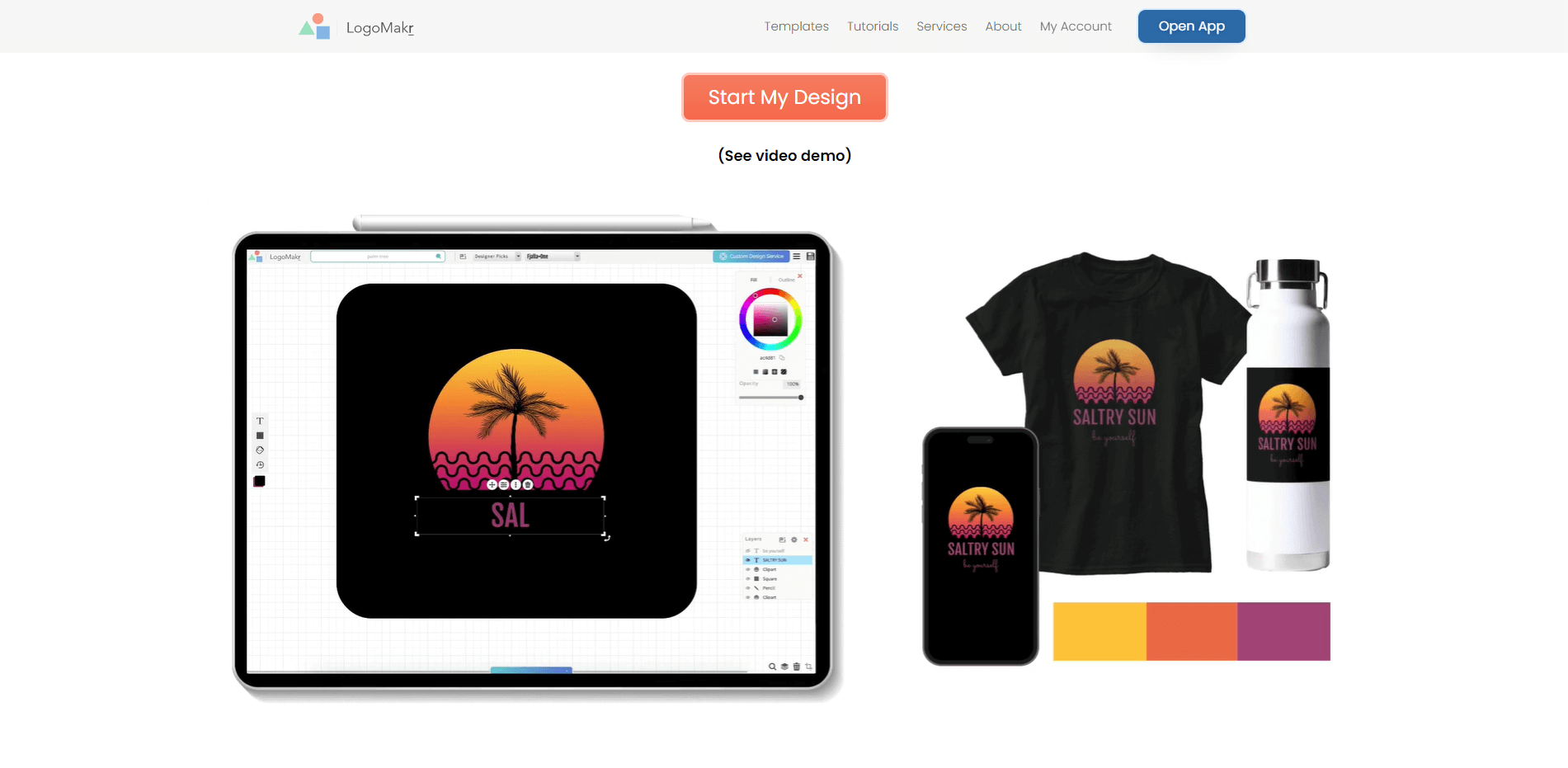
Recommendation level: ★★★☆☆
LogoMakr is an online logo creation tool that helps users quickly create simple logos. It offers a large selection of icons and text fonts for quick logo concept generation.
Features:
Online logo creation tool with a large selection of icons and customizable text editing options for quick logo generation.
Suitable for:
Individuals and small businesses needing to create simple logos quickly.
This article concludes the guide on AI logo generation. The rapid development of AI technology impacts designers not only in design but also in daily workflows and working methods. We need to keep an eye on current design trends and technologies to empower our design work.





