When working on digital interfaces, a seamless bridge between design and development is essential. That’s where the developer view comes into play. This mode gives every UI developer the ability to inspect layers, view measurements, and extract style details directly from the design file. In the Dev View, designers and developers can stay aligned by accessing real-time specifications without switching tools or disrupting the workflow. Whether it’s checking spacing, reviewing font properties, or exporting assets, the developer view ensures that everything stays consistent throughout the design-to-code process.
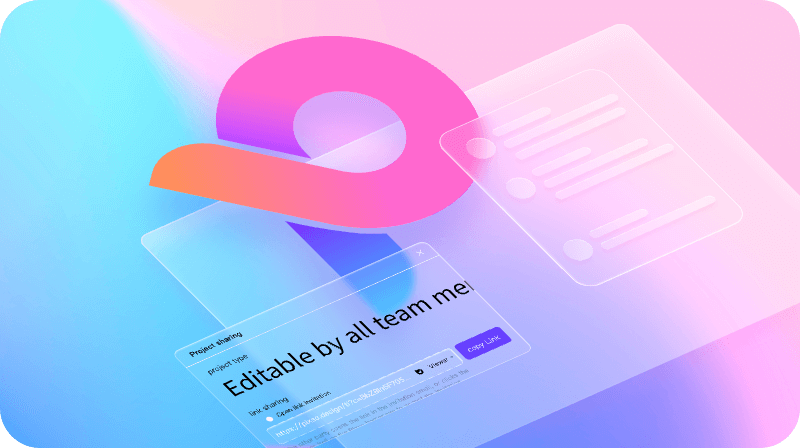
Part 1. What Is Developer View and Why It Matters
A developer view is a specialized mode in design tools that allows UI developers to access the details of a design directly from the platform. Unlike traditional design files, which require separate handoff tools or repeated communication with designers, a developer view provides a single source of truth. In Pixso, the Dev View combines all the critical data a UI developer needs: layer properties, typography, spacing, and code-ready assets.
The importance of the developer view cannot be overstated. It ensures that developers have precise specifications, reduces misinterpretation, and accelerates the design-to-code workflow. By using Pixso’s Dev View, teams can avoid time-consuming back-and-forths, making collaboration smoother and more efficient.

Part 2. How the Developer View Works in Pixso
Pixso’s developer view is designed for both beginners and experienced UI developers. Once you switch to Dev View, you gain access to several powerful features:
- Real-Time Inspection: Select any layer to see exact dimensions, padding, margins, and alignment.
- Code Preview: Developers can view automatically generated code for web and mobile, including CSS, Swift, and Flutter.
- Asset Export: Download icons, images, and vector files directly from the developer view, without leaving the platform.
- Interactive Feedback: Use the improved observer mode to leave comments, view interactions, and test transitions.
With Pixso’s recent optimization, the transition into and out of Dev View is smooth, with enhanced animation and exit rules. This refinement ensures a stable and visually coherent experience for all UI developers.
Part 3. How to Use Developer View in Pixso
Knowing how to use developer view is essential for a UI developer aiming to streamline the workflow. Here’s a step-by-step guide:
Step 1: Open Your Design File
Access the shared project in Pixso and switch to Dev View mode. This mode is accessible even for team members who are not full-time designers, making collaboration inclusive.

Step 2: Inspect Components
Click on any element to examine detailed properties. The developer view provides information on:
- Fonts and typographic styles
- Colors and gradients
- Spacing, padding, and alignment
- Layer hierarchy
This real-time access ensures that a UI developer can implement designs accurately without guessing or asking for repeated clarifications.
Step 3: Copy and Export Code
Pixso automatically generates readable code for each component. The Dev View allows developers to copy CSS, Swift, or Flutter code directly, speeding up development. This feature significantly reduces manual coding errors and improves efficiency for every UI developer.
Step 4: Download Assets
Export assets such as images, icons, and SVGs with a single click. The developer view organizes assets clearly, ensuring that developers always use the correct version.
Step 5: Collaborate with Your Team
The improved observer mode allows UI developers to view feedback and prototype interactions without editing the design. You can leave comments, mark areas for improvement, and see updates in real-time. This feature makes team communication transparent and reduces misalignment between design and development.
Part 4. Key Benefits of Using Developer View
Using the developer view in Pixso offers numerous advantages:
- Efficiency: Eliminates back-and-forth communication between designers and developers.
- Precision: Automatically generated code ensures pixel-perfect implementation.
- Enhanced Collaboration: Comments and visual feedback allow developers to understand design intent clearly.
- Consistency: The Dev View ensures all team members see the same specifications.
- Stable Workflow: The optimized animations and exit logic from Pixso’s latest update provide a seamless experience for UI developers.
Part 5. Developer View vs Observer Mode
Understanding the difference between observer mode and Dev View is critical for any UI developer:
- Observer Mode: Primarily for viewing and commenting. It prevents accidental edits while allowing team members to leave feedback.
- Developer View: Focused on technical inspection, code export, and asset extraction.
Pixso’s recent updates ensure that both modes are fully optimized, offering smooth transitions and consistent interactivity. This combination allows designers and UI developers to work in parallel without conflicts.
Part 6. Tips for UI Developers Using Developer View
To make the most out of Pixso’s Dev View, every UI developer should consider these tips:
- Use Keyboard Shortcuts: Quickly switch between design and developer view to speed up workflow.
- Leverage Design Tokens: Apply consistent colors, typography, and spacing across projects.
- Reuse Components: Take advantage of shared libraries to ensure uniformity in design.
- Integrate Prototypes: Use interactive prototypes in Pixso to preview user flows before development.
- Collect Feedback Efficiently: Leave or review comments directly within Dev View, avoiding scattered notes or emails.
Part 7. Why Developer View Is Essential in Modern UI Workflows
Modern design workflows demand tools that bridge the gap between design and development. The developer view in Pixso addresses this by providing an integrated environment where UI developers can:
- Inspect all design details without leaving the platform.
- Export accurate code snippets.
- Communicate efficiently with designers.
- Maintain a stable and interactive workflow, even in large projects.
By adopting Dev View, teams reduce errors, accelerate iteration, and ensure that final products match the original design intent.
Part 8. FAQs About Developer View
Q1: Can non-developers use the developer view?
Yes, anyone on the team can access the Dev View, but its features are primarily intended for UI developers to inspect and export code.
Q2: Does Dev View replace handoff tools?
Yes, Pixso’s developer view eliminates the need for third-party handoff apps, making the workflow more efficient.
Q3: How does the optimized observer mode improve Dev View?
The updated observer mode ensures smoother transitions, better animation synchronization, and stable viewing even for complex files, enhancing the UI developer experience.
Conclusion
Mastering how to use developer view in Pixso is a game-changer for modern design teams. For every UI developer, the benefits are clear: precise code, real-time inspection, faster collaboration, and reduced errors.
Pixso’s enhanced Dev View and observer mode optimization create an environment where design and development are perfectly aligned. Whether you are working on web apps, mobile interfaces, or interactive prototypes, developer view ensures that your team can deliver high-quality results efficiently.
By integrating Dev View into your daily workflow, you not only save time but also improve communication, consistency, and overall design quality. For every UI developer looking to streamline their workflow, Pixso’s developer view is an essential tool.





