Understanding how to make a prototype can help designers explore ideas and visualize user interactions before development. Knowing how to create a prototype allows teams to experiment with layouts, navigation, and functionality efficiently. By using various prototyping tools, designers can create a prototype that demonstrates flow and interactivity, making it easier to gather feedback and refine design decisions.
Part 1. Why Prototyping Is Important in Modern Design
Let's first get an understanding of why prototyping is so important before jumping into how to prototype. A prototype is not a picture to test looks, it's a communication point for designers, developers, and stakeholders.
It's important because:
- It confirms ideas early and eliminates expensive redesigns down the road.
- It facilitates collaboration and feedback.
- It enables teams to play with interactions prior to actual development.
With robust prototyping power, you can try out transitions, animations, and interactions to better clarify your design intent. Instead of needing to describe something to someone, you can show them, which really speeds up decision-making.
Part 2. How to Create a Prototype
Let us walk you through creating a prototype step by step. Even if you're a design newbie, the following steps will have you up and running successfully.
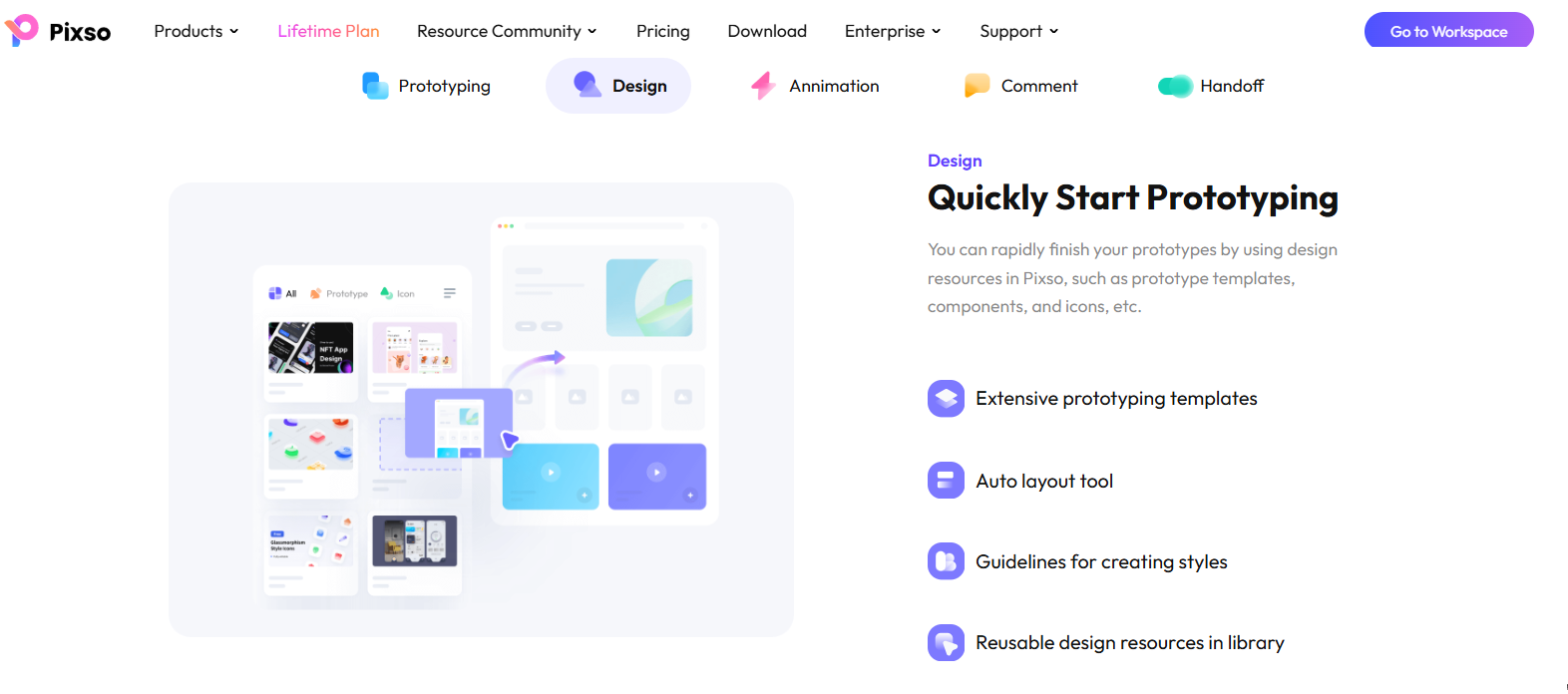
Step 1: Define Your Goal
Define what you're testing or demonstrating before you even ship software. Are you reviewing structure, user flow, or look and feel? This decides how precise your prototype should be.
Step 2: Build Wireframes
Begin with low-fidelity sketches or computer wireframes. These allow you to structure and position content without even thinking about appearance.
Step 3: Choose the Best Prototyping Tool
The newest prototyping tools such as Pixso integrate design, collaboration, and interaction capabilities all in one platform. In contrast to older technologies that separate design and prototype phases, Pixso lets you move between the two easily without disrupting your workflow.
Step 4: Add Interactions
After finishing your wireframes, it is now time to bring them to life. Add triggers like clicks, hovers, or transitions to mimic real user interactions. Knowing how to create a prototype that can be touched helps stakeholders visualize the end product better.
Step 5: Test and Gather Feedback
Make team members test the prototype. Ask them to review some sections, and proceed with iteration accordingly.
Part 3. What Makes a Good Prototype
Learning how to prototype design is not necessarily about looks, it's about storytelling and functionality. A good prototype should:
- Simply exhibit user journeys.
- Be intuitive to use and figure out.
- Exhibit design consistency and brand tone.
One of the new features included in apps like Pixso is that users can now insert visual feedback into the prototype. What this means is that your team members are able to upload pictures, type over it, and note down interface modifications without going for third-party software. This is more productive because the prototype will be modified based on real feedback.
Part 4. More Team Collaboration With Prototyping
We have learned how to create a prototype, it's another thing to create one with others. The majority of design teams are remote today, so simultaneous collaboration is the priority.
Due to current prototyping tools, collaboration among the team is second nature. A few features were reimagined to ensure this becomes possible:
- Interactive Comments: It's simple for designers and stakeholders to communicate visually through commented comments.
- Team Presence Indicators: You can know at once who is editing or viewing your prototype.
- Observer Mode: The users can navigate the prototype without inadvertently modifying it.
- Offline Support: Designers can create offline, and changes sync subsequently.
All of these functionalities not only simplify on how to make a prototype but also more fun and productive for everyone involved.
Part 5. Integrating Multimedia into Your Prototype
Prootypes in the present day are no longer yesterday's static images and links. Some of the latest trends that now exist with prototyping tools include adding video and GIFs to your prototype.
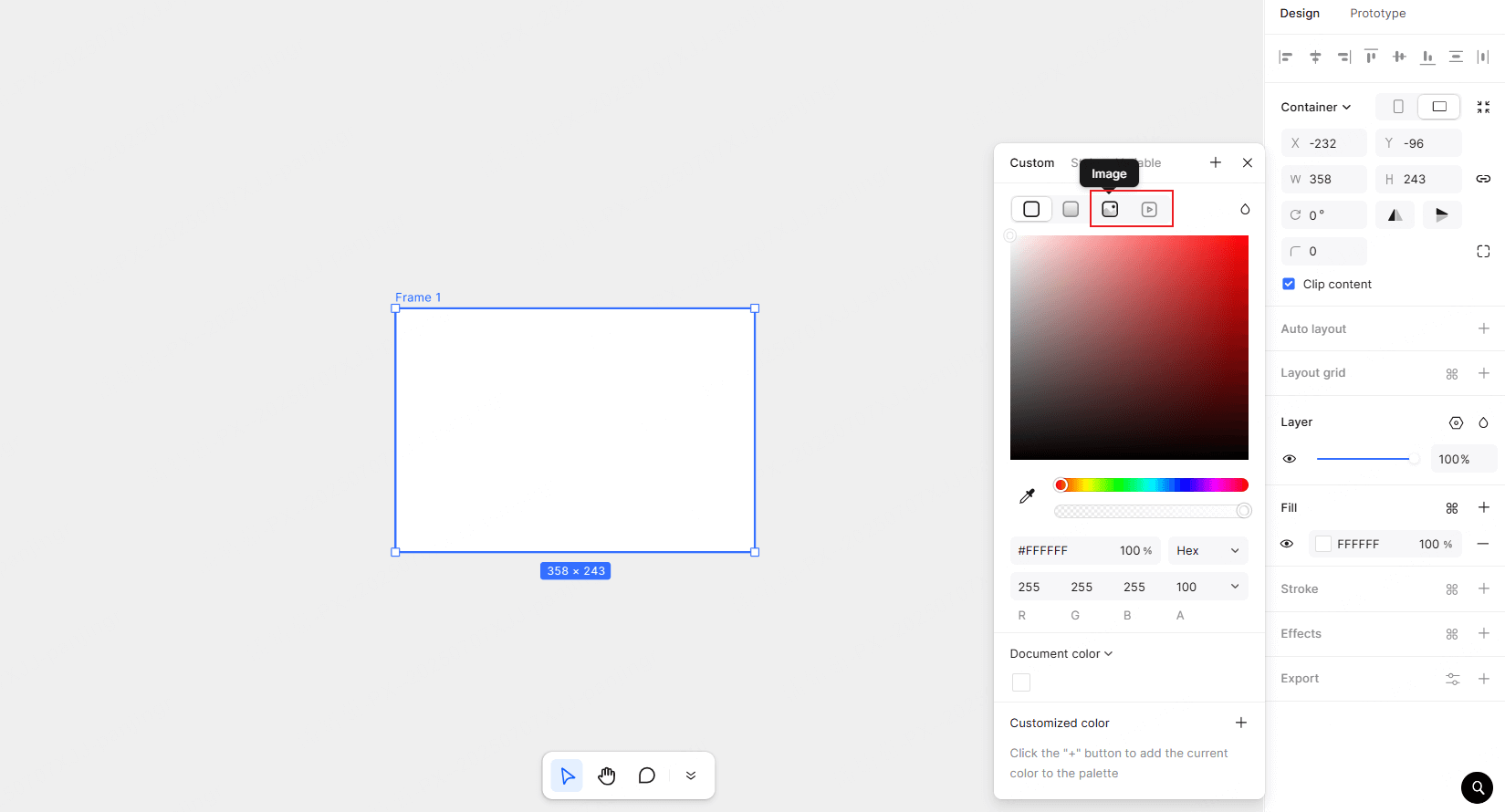
This capability brings your concepts to life. If you have an onboarding user experience that showcases short tutorial clips, or a web store mockup with product GIFs, these areas allow clients and users to view the final product and how it looks and feels.
By creating a prototype that incorporates motion and animation, you're communicating your design intent in a much more specific manner than language or static images could ever achieve.
Part 6. Adjusting Prototype Settings to Improve User Testing
Once you have your prototype assembled, adjusting its appearance is the last thing to do. New tools offer customizable settings that enhance the way your design appears and is accessed through testing.
Optimization tips are:
- Viewing viewport settings accommodating several screen sizes.
- Accentuating interactive areas with unmistakable visual indicators.
- Animating smooth paths.
- Rehearsing animation effects prior to final presentation.
Proficiency in building a prototype also constitutes proficiency in presenting it in a format that is viewed and provides the intended experience.
Part 7. Iterating Quickly and Efficiently
A good prototype never casts in iron, it evolves with every piece of feedback. With today's prototyping software, designers can simply switch layouts, redefine interactions, or modify animations on the fly.
Pixso's increased synchronization of canvas interactions and event panels, for instance, ensures that all prototypes behave precisely as planned. The animation curve and timing feature has been improved to fluidify transition and render it more realistic.
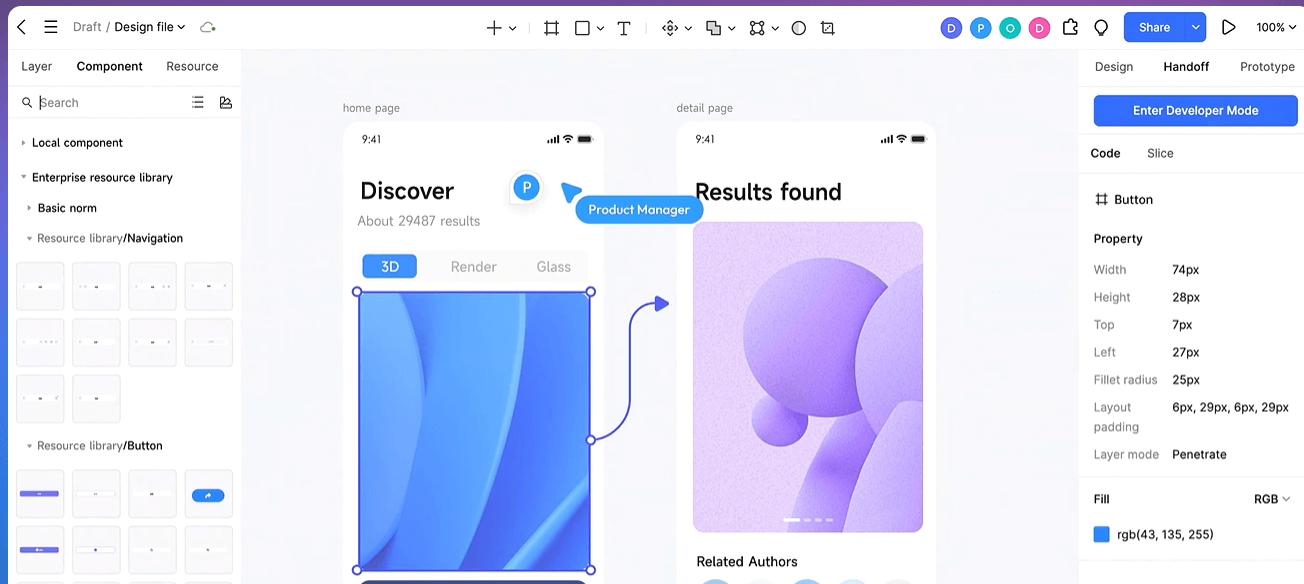
If you’re still wondering how to create a prototype that can be adjusted rapidly, the key is choosing a platform that supports fast iteration without breaking existing interactions.
Part 8. Turning Feedback into Design Improvements
Once you've tested, consider the feedback and suggestions your team or users provided you. Look where there were areas of shared pain, maybe a button was unclear, or a transition took too long. These are the types of things that can have a gigantic impact in user experience.
One of the best ways to make your prototype strong is to reflect real user behavior. If you learn how to create a prototype that invites feedback, you will necessarily create more user-friendly interfaces.
Part 9. Exporting and Sharing Your Prototype
After you've finished your prototype, exporting sketch files, video, or sending interactive links is easy so stakeholders can see them. All of today's prototyping tools now offer online viewing without having to install software, making approval easy.
Exporting the sketch files or sharing live prototypes gets everyone from developers to product managers on the same page with the project.
Conclusion
When you know how to design a prototype, it empowers you to turn abstract ideas into real experiences. With advanced prototyping tools, design becomes more collaborative, creativity is sped up, and design decisions are made based on data rather than intuition.
Whether you’re just starting out or refining your professional workflow, understanding how to create a prototype with features like video integration, interactive feedback, and synchronized animation will elevate your design process to the next level.
Pixso and similar all-in-one prototyping tools make this process effortless, giving your team the power to innovate, test, and deliver outstanding results.
So the next time you’re planning a project, remember: knowing how to make a prototype isn’t just about clicking and connecting screens, it’s about crafting a story your users can feel.






