Most design collaboration tools rely on text or emoji feedback, but picture comments provide a more visual and precise way to review designs. By using visual comments and comments with pictures, team members can highlight specific areas, clarify suggestions, and reduce miscommunication. In the following sections, we’ll explore how to add picture comments, best practices for using them effectively, and ways they can enhance team collaboration throughout the design process.
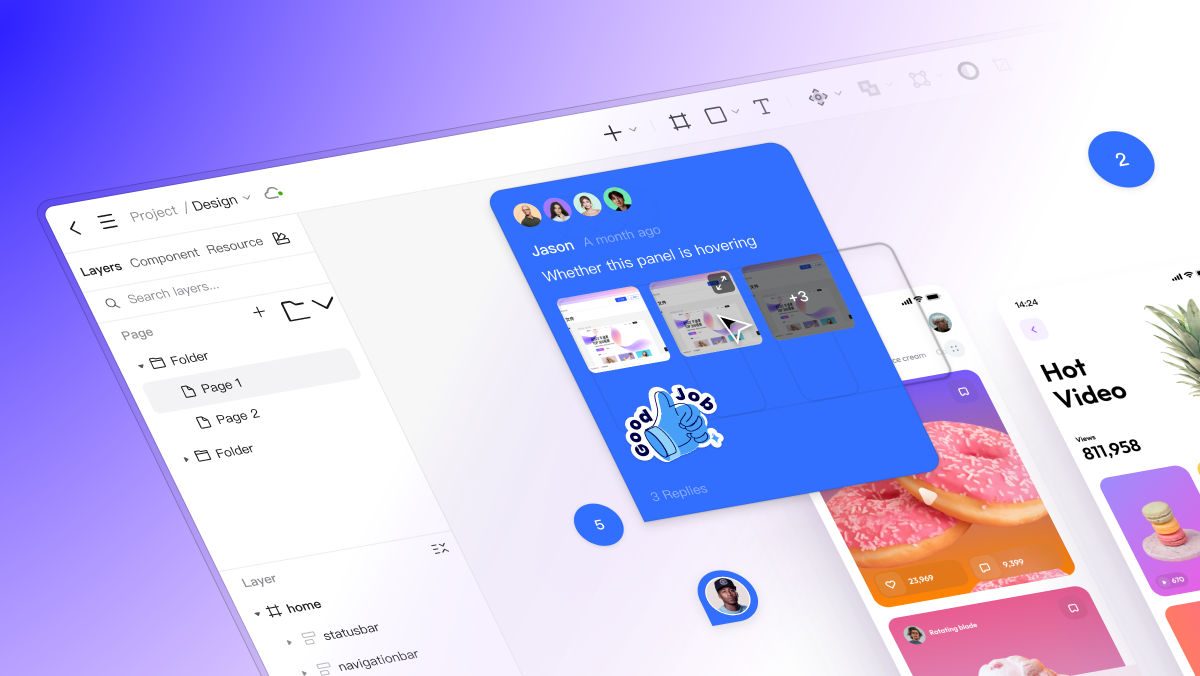
Part 1. What Are Picture Comments and Why They Matter
Picture comments are a type of feedback where images are linked with comments inside design files. Unlike regular text-based comments, visual comments allow users to present their questions, concerns, or suggestions in visual format themselves. Communication is therefore made far more natural, especially when talking about complicated UI elements or behaviors.
For example, instead of giving a long description of a missing button, a reviewer or designer can simply add a screenshot with annotations. Photos and comments not only save time but reduce misinterpretation.
Pixso makes image comments possible in editing mode as well as presentation mode, allowing it to be accessible both for designers who are working on a project and stakeholders browsing through prototypes. Having visual comments included in your workflow helps your team improve accuracy, collaboration, and overall design quality.
Part 2. The Key Benefits of Applying Picture Comments
Improved Communication
One of the most obvious benefits of picture comments is improved clarity. Teams can communicate complex ideas visually, making it easier for designers and developers to understand the intent behind feedback. Visual comments eliminate ambiguity and ensure everyone is on the same page.
Enhanced Clarity
One of the most obvious benefits of picture comments is increased clarity. Teams can explain complicated things visually, making it easier for designers and developers to understand intent behind feedback. Visual comments reduce confusion and ensure everyone is communicating the same way.
Time-Saving
Instead of making long emails or chat messages, team members can post comments with pictures directly to the relevant part of the design. It reduces redundant explanations and accelerates decision-making, allowing teams to focus on what matters most, designing incredible user experiences.
Improved Accuracy
Text and image-based feedback avoids misinterpretation by developers and designers. Picture comments provide context, reduce guesswork, and eliminate errors caused by misunderstandings.
Contextual Feedback
Visual feedback, where the feedback is associated with specific elements or layers within a design document, suggests that all comments with images are referenced to the corresponding UI element in Pixso. The outcome is that it is easy to track and correct issues.
Flexibility and Convenience
Pixso supports uploading images from your local device or simply copying and pasting them directly into the comment. This flexibility allows team members to share ideas quickly, regardless of the source of the image.
Part 3. How to Use Picture Comments in Pixso
If you’re wondering how to start using picture comments, here’s a practical guide:
Step 1: Open Your Design File
Open the project file in Pixso and enter editing mode or presentation mode. You can insert picture comments in either mode so that you have the freedom to work while you design or while you review.
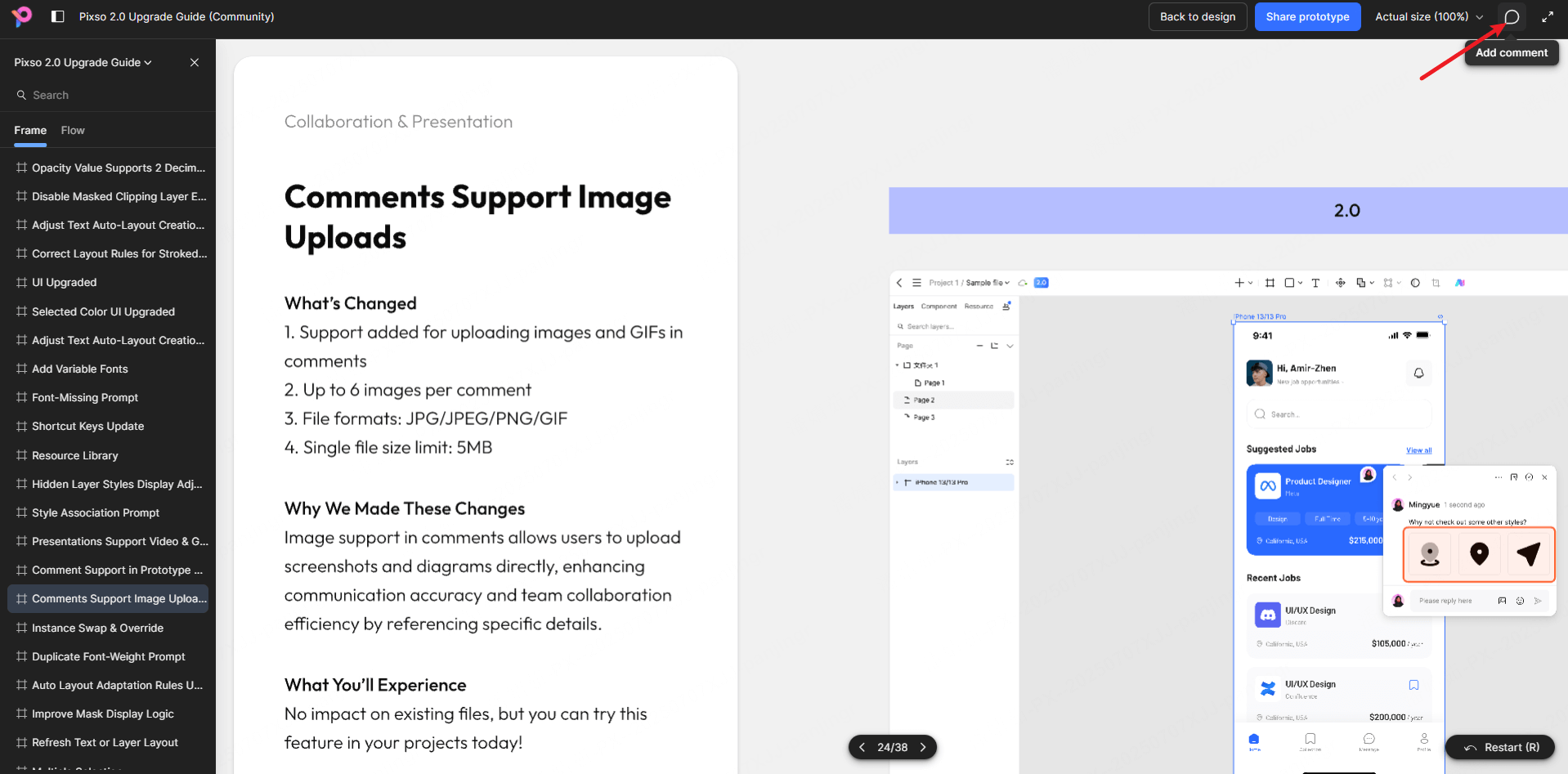
Step 2: Select the Area to Comment On
Tap the UI element or section where you want to provide feedback. This way, your visual comments are exactly linked to the design section that they are referencing.
Step 3: Post Your Picture
Either upload an image using one of the two options:
- Local Upload: Select a picture file from your local system.
- Copy-Paste: Simply copy a screenshot or image and paste it in the comment field.
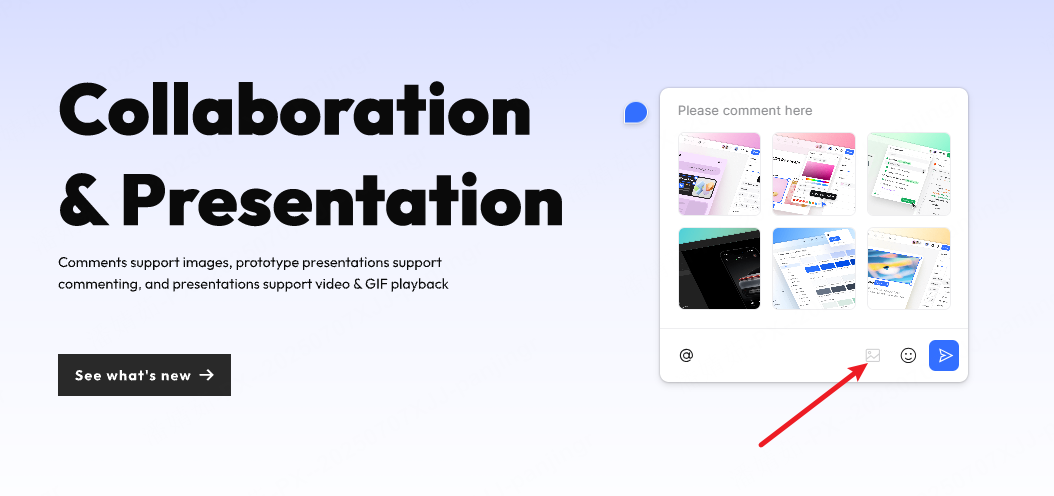
Step 4: Include Descriptive Caption
Even though pictures provide context, adding a concise description further clarifies your point. Utilizing text combined with picture comments enhances understanding and makes your comments actionable.
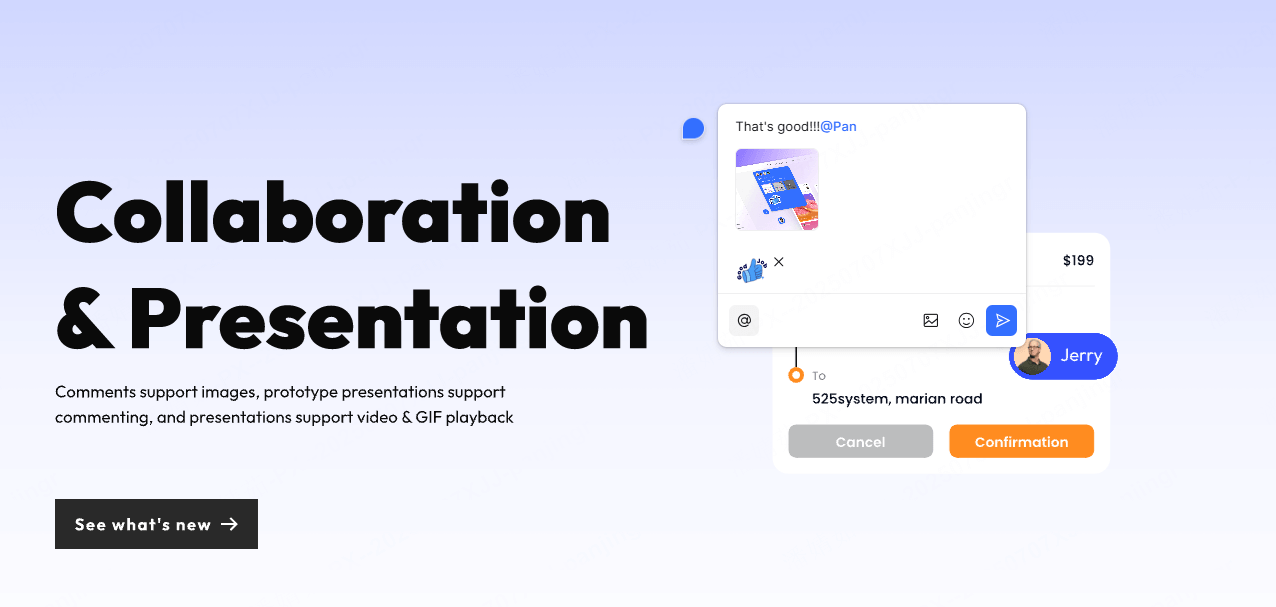
Step 5: Work Together in Real-Time
Pixso publishes comments in real time, and all members can see the visual comments immediately. This enables a collaborative environment where picture comments are seen, discussed, and resolved effectively.
Part 4. Best Practices for Picture Comment Usage
- Be Brief: Keep your comments short and to the point. Keep text and picture notes succinct, summarizing the precise issue or concept.
- Use Annotations Judiciously: Mark the exact place you are commenting on. Arrows, circles, or highlighting within your image comments help reviewers quickly understand the comments.
- Standardize Naming or Tagging: Standardizing labels or tags in case there are multiple comments with images within a project will allow them to be easily tracked.
- Invite Screenshots and References: Members of the team can attach screenshots or visual references freely. Visual comments provide more context compared to text-based ones.
- Respond to Comments on Time: Track and resolve picture comments on a constant basis in order to keep the workflow in order and tidy. Unresolved comments can contaminate the project and perplex the team.
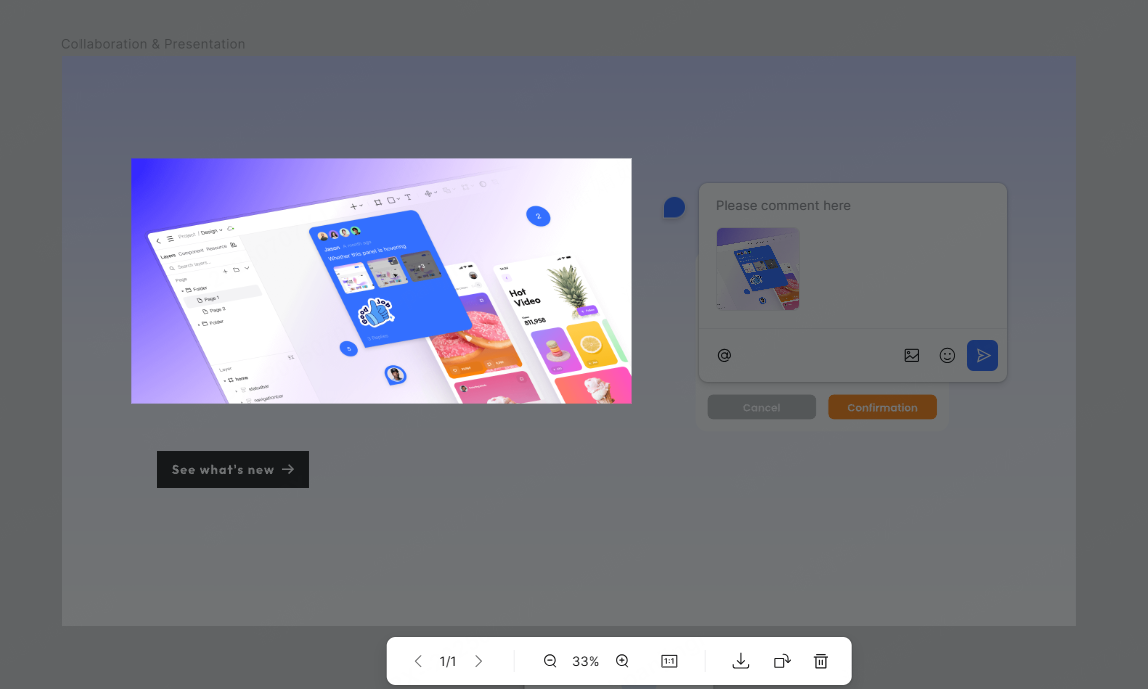
Part 5. Picture Comments and Classic Text Comments
| Trait Classic | Text Comments | Picture Comments |
| Clarity | Moderate | High |
| Speed | Medium | Fast |
| Risk of Misinterpretation | Higher | Lower |
| Context | Separate | Directly Attached |
| Visual Feedback | No | Yes |
As can be seen from the table, picture comments and visual comments provide transparency and accuracy lacking in text-only comments. In Pixso, this aspect allows teams to reduce mistakes and accelerate iteration.
Part 6. Integrating Picture Comments into Your Design Process
Make the most out of picture comments by integrating them into your design process:
- At Design Reviews: Use picture comments to signal potential enhancement or design flaws.
- Prototyping Stage: Collect feedback with picture comments to ensure prototypes match the target user experience.
- Team Collaboration: Encourage all members on the team, including developers, designers, and stakeholders, to provide picture comments.
- Project Handoffs: Use picture comments to provide developers with a clear point of reference, reducing the need for additional explanations.
Once there are picture comments placed on every step, your workflow is clearer, more efficient, and precise.
Part 7. Tips to Maximize Team Collaboration with Picture Comments
- Assign distinct roles in commenting, reviewing, and addressing picture comments.
- Use consistent sizes and formats in images for faster loading and clearer display.
- Integrate comments into pictures with team conversation or project management software for better tracking.
- Save reconciled picture comments from time to time to avoid clutter and confusion.
- Encourage feedback culture: all individuals should feel comfortable using picture comments to provide feedback.
Conclusion
In modern UI/UX design, commenting on images is not only a benefit but a necessity. With image attachment in comments, teams can communicate efficiently, reduce errors, and deliver projects sooner. Image commenting and picture commenting allow designers, developers, and stakeholders to be on the same page, understand one another's intentions, and resolve issues fast.
Pixso's image comment support in edit mode and presentation mode makes it easier than ever to incorporate visual comments into your workflow. By adopting this approach, your team can enhance collaboration, stay organized, and ultimately deliver better user experiences.
Start using picture comments today and see how your team can communicate faster, work better, and deliver better designs.





