Ever spent ages picking the same color over and over? Like typing RGB codes or copying hex values just to get the right shade? Pixso 2.0’s color picker got a makeover—and its custom color palette feature fixes this hassle. It lets you use colors easy, so you spend less time on boring color tasks and more time designing.
What is Custom Color Palette?
A custom color palette is just your favorite custom colors saved in Pixso. You don’t have to hunt for the same shade every time—keep your go-to colors all in one spot. It’s not just a list, either. It’s a tool that keeps your designs steady, makes your work faster, and fits what you or your project needs.
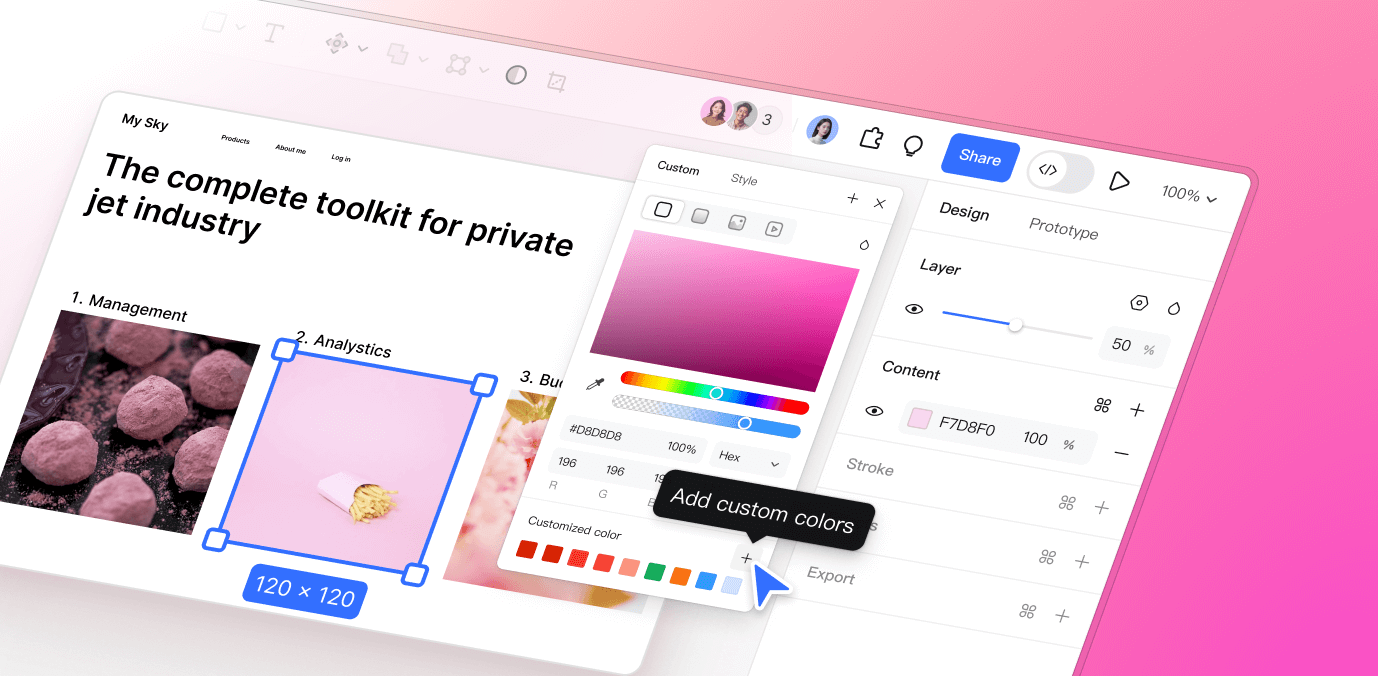
Why Use Pixso’s Custom Color Palette?
Pixso’s custom color palette solves real design headaches. Here’s how it helps:
1. Speed Up Coloring & Cut Repeat Work
With “one-click add to custom color palette,” you save any color as a swatch in seconds. No more re-picking colors for buttons, text, or backgrounds. Save once, use it anywhere—this slashes the time you waste on color stuff.
2. Make Color Management Flexible
Your custom color palette isn’t fixed. You can edit it, rearrange colors, or mix new ones whenever you want. Working on a brand project? Tweak the palette to match their look. Doing a personal design? Change it to fit your style. It works for any project.
3. Reuse Colors Across Projects & Fix Mistakes Fast
Need to go back to an old color scheme? Pull up your saved custom color palette—one click, and you’re back to that exact set. Working on multiple projects? Use the same palette to keep styles steady. No more “what color did I use last time?”
4. Build Your Own Go-To Color Set
Want a personal library of custom colors? Pixso lets you do that easy. Save the shades you love, group them by style or project, and make a palette that’s just yours. Over time, this becomes your secret tool for fast, steady design.
When to Use Your Custom Color Palette?
You’ll use your custom color palette every day—here are the top times it helps:
1. Daily UI/Web Design
For colors you use nonstop (like button blue, text gray, or background white), your custom color palette is a lifesaver. No more memorizing RGB codes or pasting hex values—just click the swatch and go.
2. Managing Colors Across Multiple Projects
Working with different brands or clients? Make a separate custom color palette for each. Need to switch from a tech brand’s cool tones to a lifestyle brand’s warm hues? Toggle between palettes—no messy color hunting.
3. Quick Theme Switches (Light/Dark Modes)
Save two custom color palettes: one for light mode, one for dark mode. Want to see your design in either theme? Switch palettes with one click. No more re-coloring every element—the whole design changes fast.
4. New Designers: Build Good Color Habits
If you’re new to design, a custom color palette helps you stay consistent. Save colors you like, reuse them, and over time, you’ll learn what works. It’s an easy way to get better at colors while making your work look polished.
How to Create a Custom Color Palette in Pixso?
Creating a custom color palette is simple. Here’s how to do it step by step:
👉 Click the element you want to color—like a button or text box.
👉 Open the custom color panel in Pixso’s color picker.
👉 Pick a color. Use the picker tool, or type a hex/RGB code. Then click “add to custom color palette.”
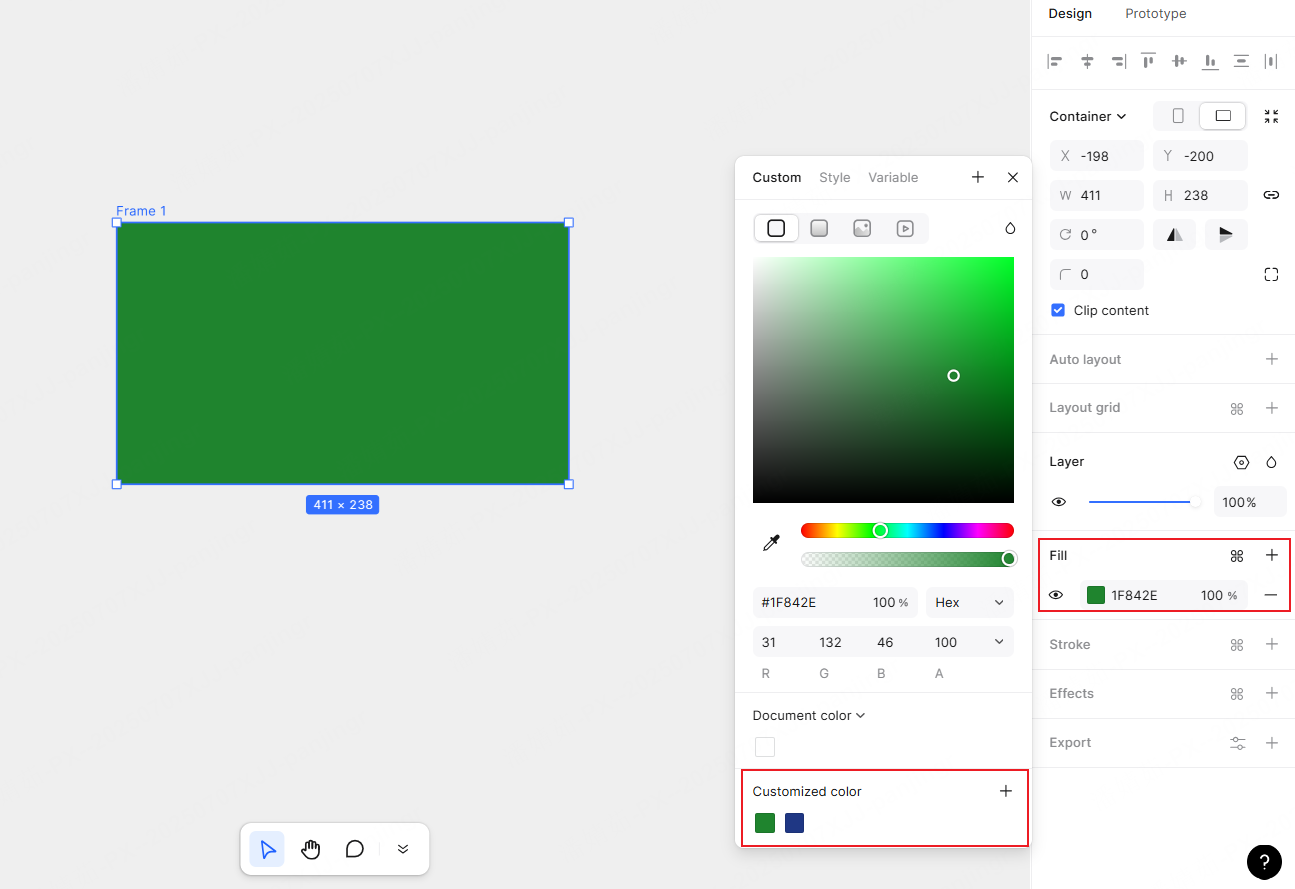
👉 That’s it! Your color is saved. Click it anytime you need to use it again.
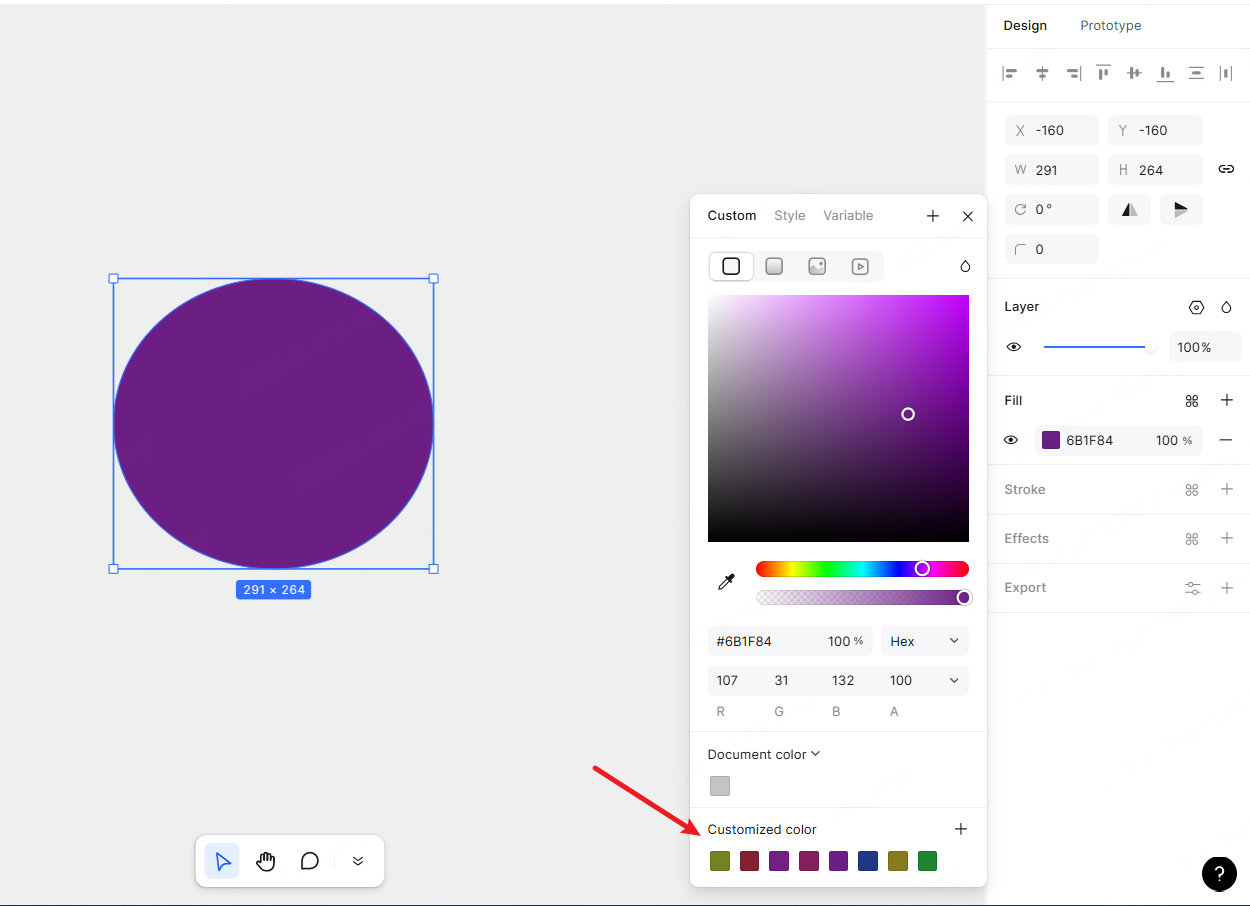
With Pixso’s custom color palette, you’ll never fight with colors again—no more guessing hex codes or re-picking shades. It’s the easiest way to save your custom colors, keep designs steady, and make your work faster. Whether you’re a pro knocking out projects or just starting to learn design, create a custom color palette today. You’ll see—it’ll make your design life way better, and you’ll wonder how you ever worked without it.





