Moving designs from Sketch to Pixso? We’ve supercharged Sketch compatibility in Pixso 2.0, so your files import exactly as you made them. Sketch import & restoration are core to Pixso because they shape how smoothly you switch from Sketch to Pixso.
With Pixso 2.0’s launch, Sketch compatibility gets a huge upgrade: blend modes display fully, boolean operations restore more accurately, and data migration feels brand-new.
Use Cases of Supercharged Sketch Compatibility in Pixso 2.0
1️⃣ Blend Mode Use Cases
2️⃣ Boolean Operation Use Cases
How Blend Modes Sync with Sketch in Pixso 2.0?
Pixso now matches every blend mode in Sketch—all 17 of them. We’ve added “Darken” and “Lighten” to match Sketch’s versions perfectly—now there’s no gap left. Import a Sketch file, and every blend mode—whether it’s “Multiply” for rich shadows or “Overlay” for layered depth—looks exactly like it did in Sketch.
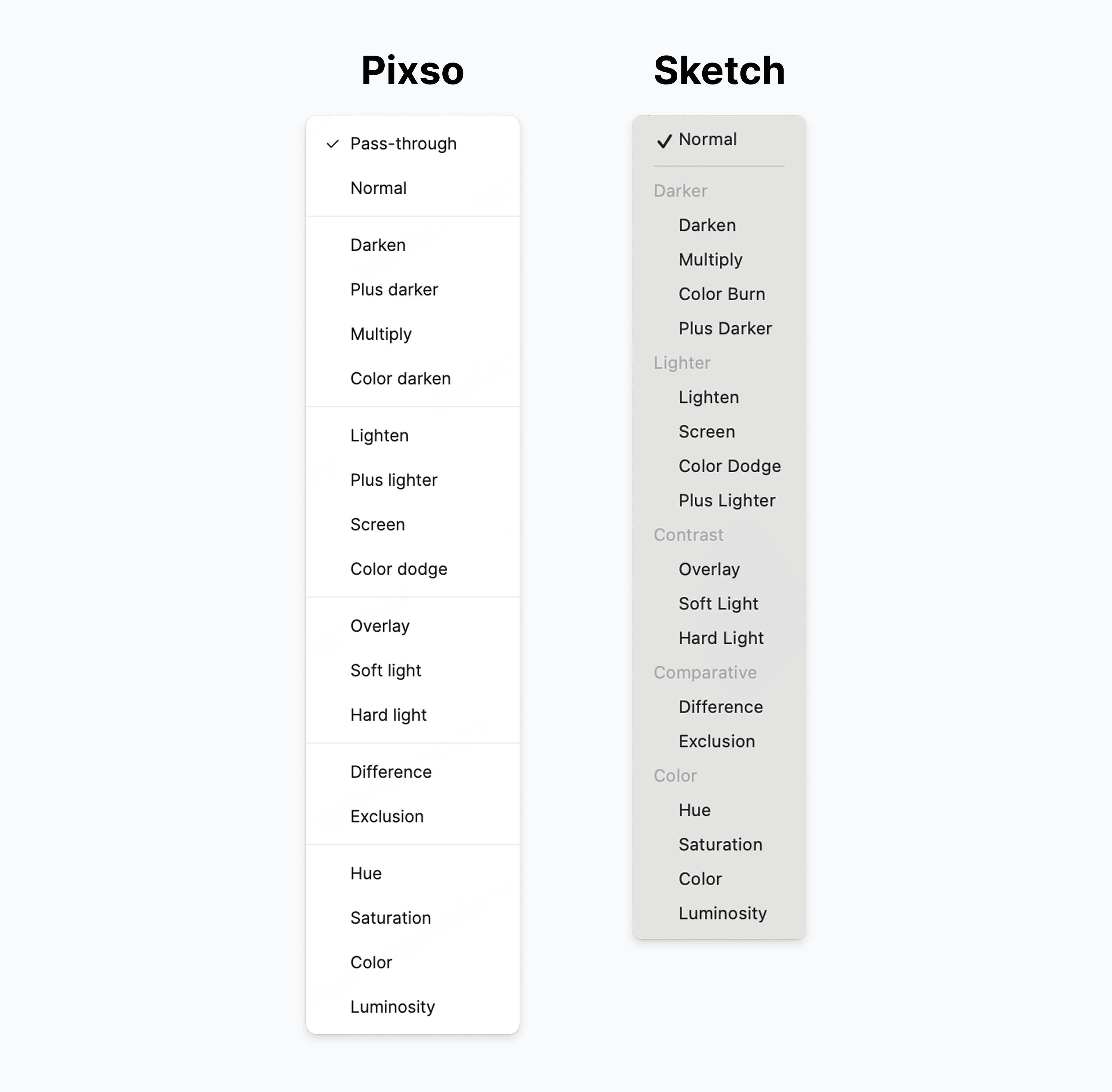
See It in Action: A Side-by-Side Test
Don’t just take our word for it. Here’s a quick test that proves the match:
• Start with a green background in both Sketch and Pixso. Add the same photo to both. Copy it twice, placing the copies side by side.
• In Sketch: Set the first copy to “Darken,” the second to “Lighten.”
• In Pixso: Do the same—first copy to “Darken,” second to “Lighten.”
The result? The photos look identical. No eye strain needed to spot differences. Pixso’s blend modes sync perfectly with Sketch’s.
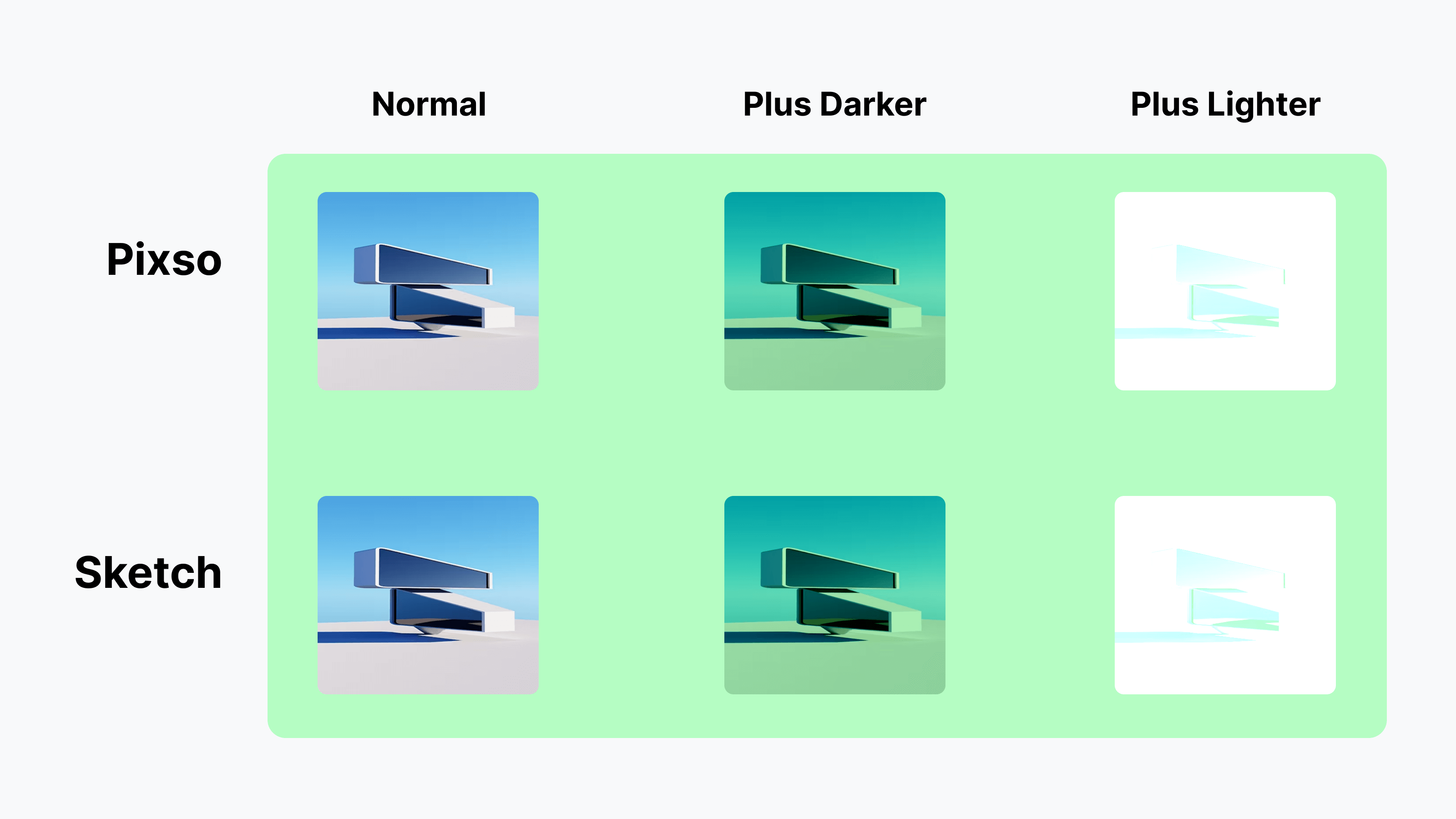
How Advanced Effects Sync with Sketch in Pixso 2.0?
To boost Sketch compatibility, we added tools to tweak background blur and saturation. Import a Sketch file with a dreamy blur behind a banner or a saturated accent color, and Pixso shows them exactly as they look in Sketch.
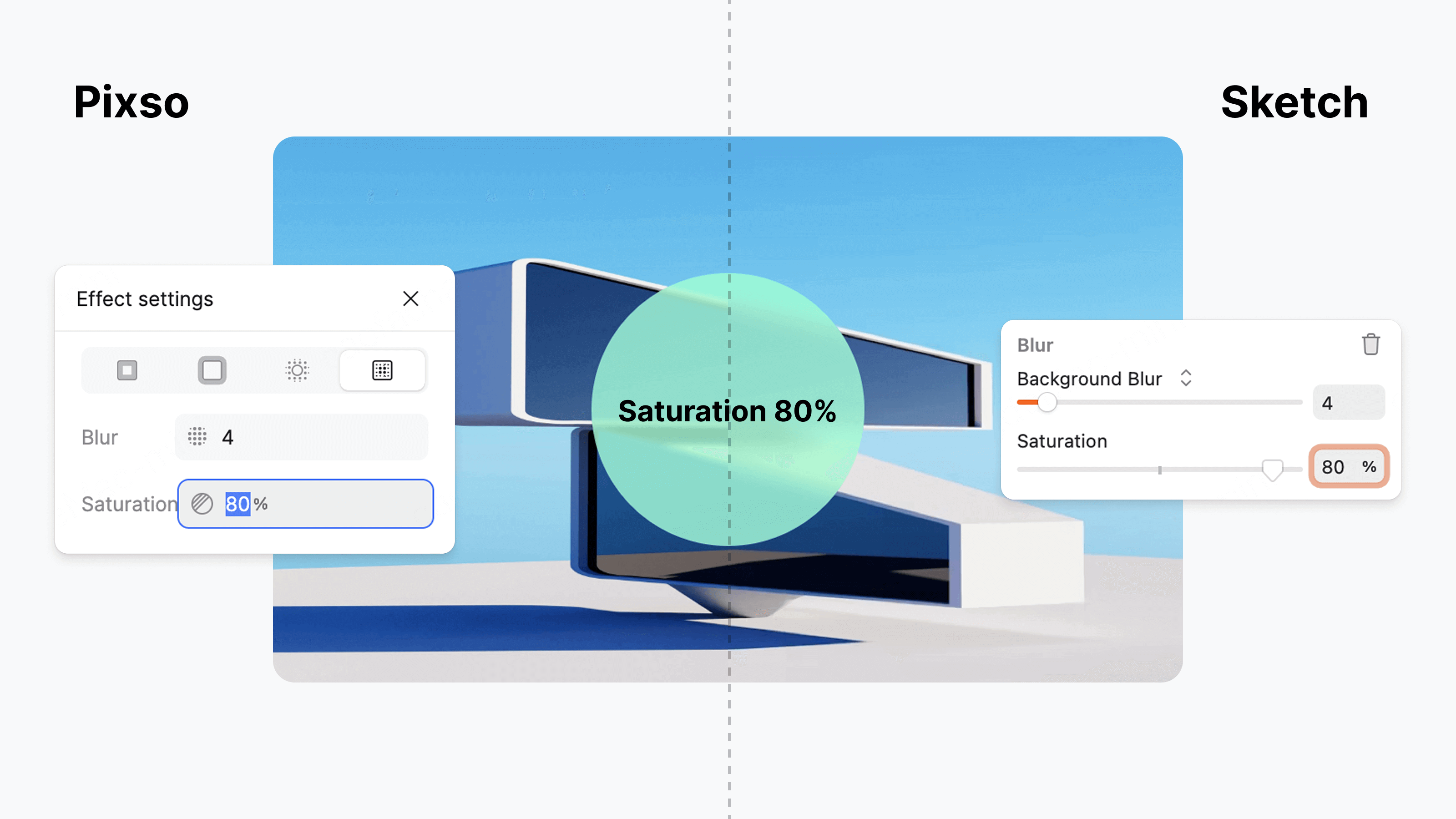
How Boolean Operations Sync with Sketch in Pixso 2.0?
Blend modes aren’t the only thing that matter. Boolean operations (shaping vector paths) need to sync too. Pixso 2.0 steps up here: we’ve boosted how well it restores Sketch’s boolean shapes, covering more path types than ever. Whether it’s closed paths, open paths, or a mix of both, Pixso 2.0 restores them exactly as they look in Sketch.
Closed Paths: Clean and Intact
Take a Sketch file with closed paths—like a logo made by merging circles and squares. Import it to Pixso 2.0, and the shape stays crisp. No messy edges, no missing parts. It looks just like it did in Sketch, with zero need to tweak manually.
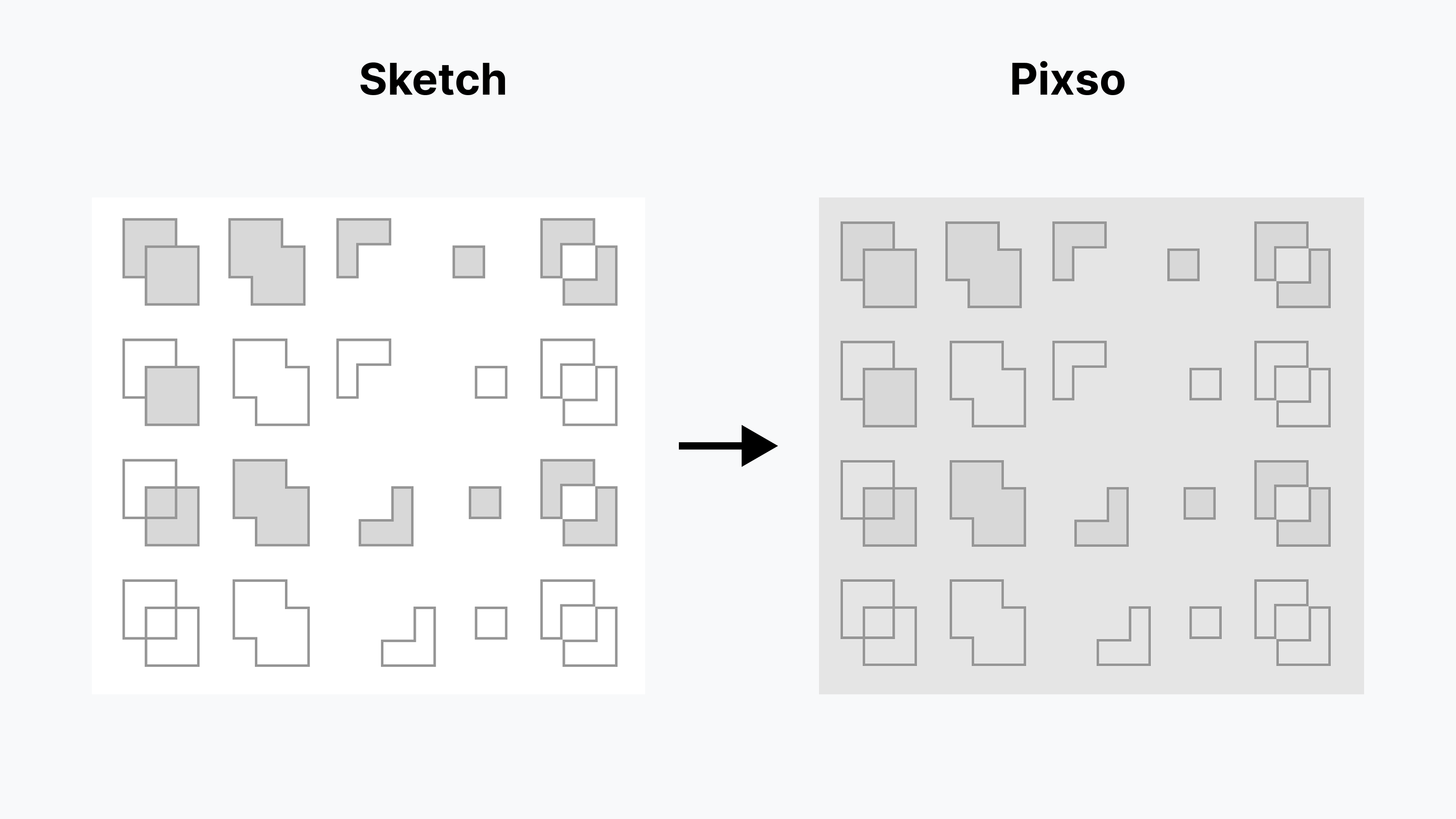
Open Paths: Smooth and True
What about open paths? Pixso 2.0 handles them flawlessly. Import the file, and those lines stay smooth, the curves keep their shape.
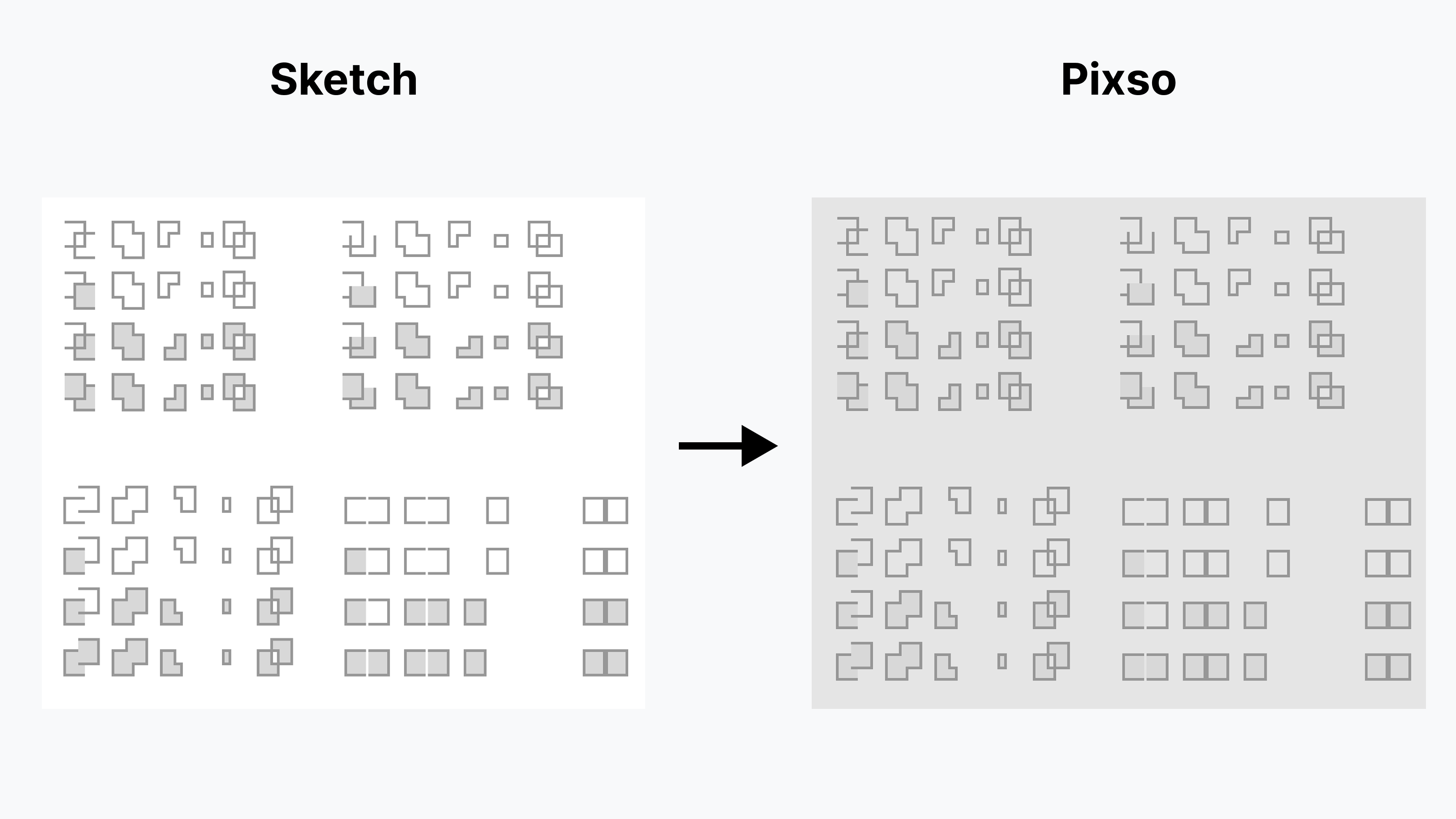
Mixed Paths: Perfect Together
Need to import a Sketch design with both closed and open paths? Pixso 2.0 keeps the mix tight. The closed circle stays solid, the open line stays fluid—exactly as you designed in Sketch.
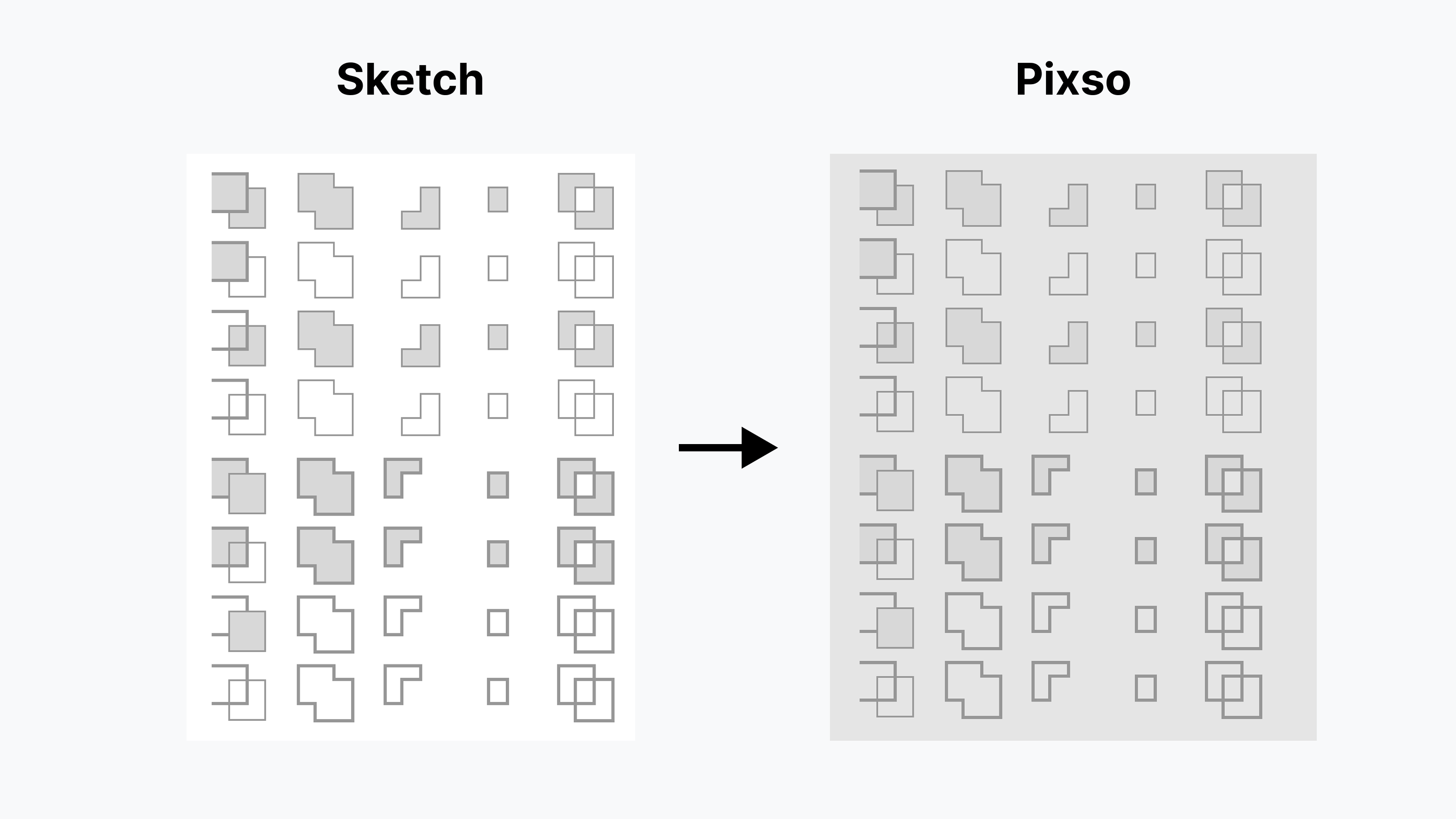
Key Advantages of Supercharged Sketch Compatibility in Pixso 2.0
Pixso 2.0 amps up Sketch compatibility, nailing the restoration of blend modes, background blurs, and boolean operations. This upgrade doesn’t just make file moves easier—it turns migration into a smooth, fast process.





