Design projects thrive on frequent team communication—discussions and analyses around design drafts. Traditional methods fall short: delays, mismatched info, poor traceability, and vague project status plague collaboration.
Pixso 1.0 solved some issues with comment features: text, emojis, stickers, and @mentions. Now, Pixso 2.0 takes it further, upgrading to visual comments.
What Are Visiual Comments?
Visual comments in Pixso 2.0 turn traditional feedback into instant, clear visual feedback. Apart from standard text or emoji comments, visual comments allow you to add images directly to your comment to share your ideas which can not be spoken wholly, making it easy for team members to see exactly what you mean. This visual feedback accelerates understanding, reduces miscommunication, and supports smart collaboration across projects.
How to Apply Visual Comments?
Visual comments in Pixso 2.0 make sharing visual feedback straightforward, which is key for smart collaboration. Here’s how to use them step by step.
(1) Access
Click "Add Comment" in Pixso’s bottom toolbar, or press “C” to switch your cursor to the comment tool. Click anywhere on the canvas to start a visual comment.
(2) Uploading Images in Comments
There are two easy ways to add images to your visual comments:
1️⃣ Local upload: Supports formats like JPG, PNG, and SVG.
2️⃣ Direct paste: Screenshot, then hit Ctrl/Command + V to insert instantly—fast and simple.
Each visual comment can hold up to 6 images. If you need more, simply add another comment nearby, keeping your feedback organized and easy to follow.
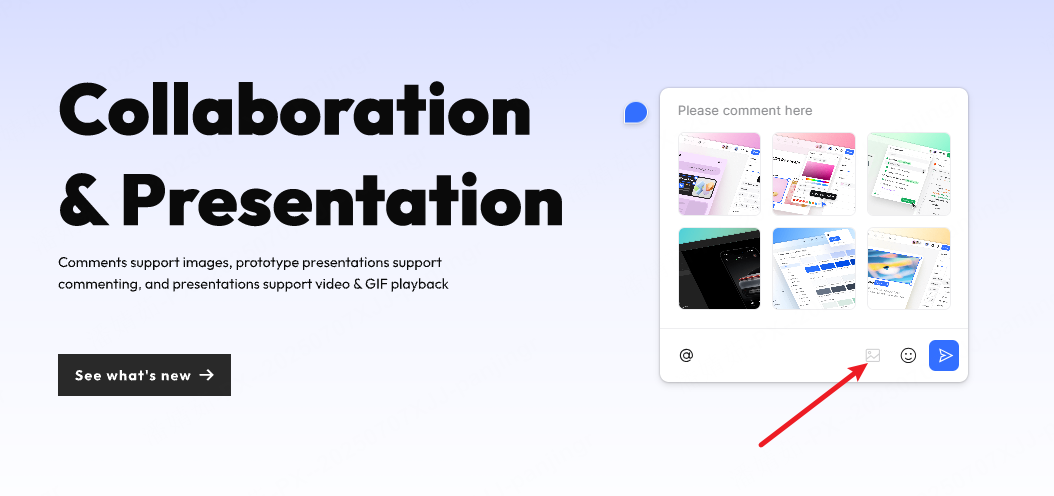
Visual Comments in Pixso 2.0
Multi-Mode Support
Add visual comments in both Edit Mode and Presentation Mode. Whether reviewing a draft or presenting a prototype, your feedback stays visible and interactive.
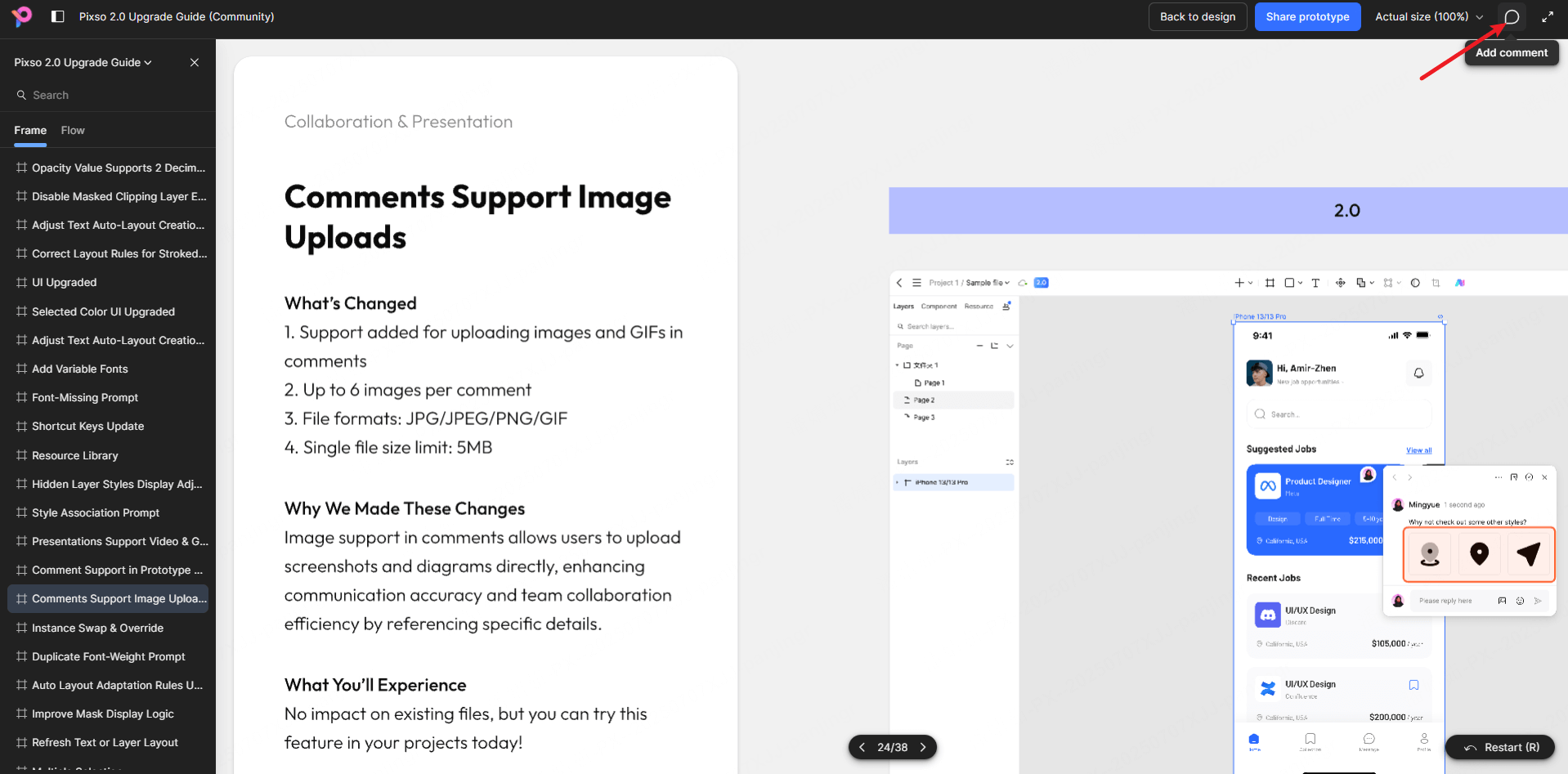
Smart Tagging
Visual comments automatically link to specific layers, making issue tracking precise. Teams can see which element a comment targets right away, reducing confusion and speeding up decisions.
Combined Elements
Teams can combine text, images, emojis and @mentions in one visual comment. This all-in-one approach keeps collaboration seamless, no gaps in communication.
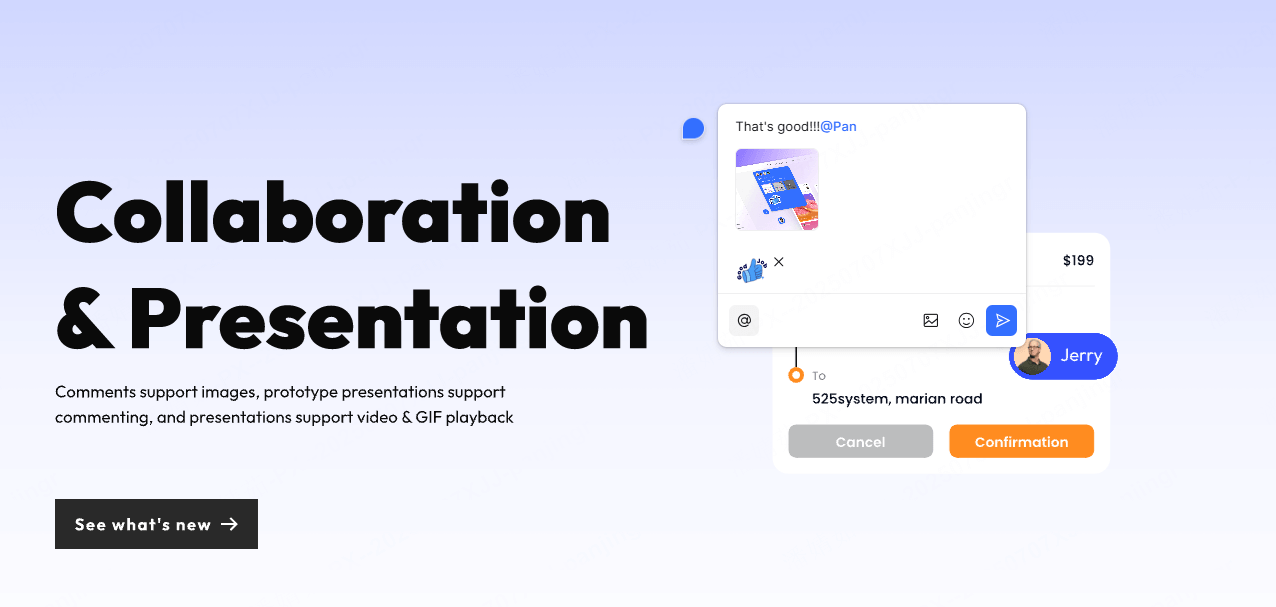
Enhanced Image Operations
Click an image comment to enlarge it. Quickly switch between images, zoom in/out, restore original size, download, rotate, or delete—giving you full control over visual feedback and keeping collaboration flexible and effective.
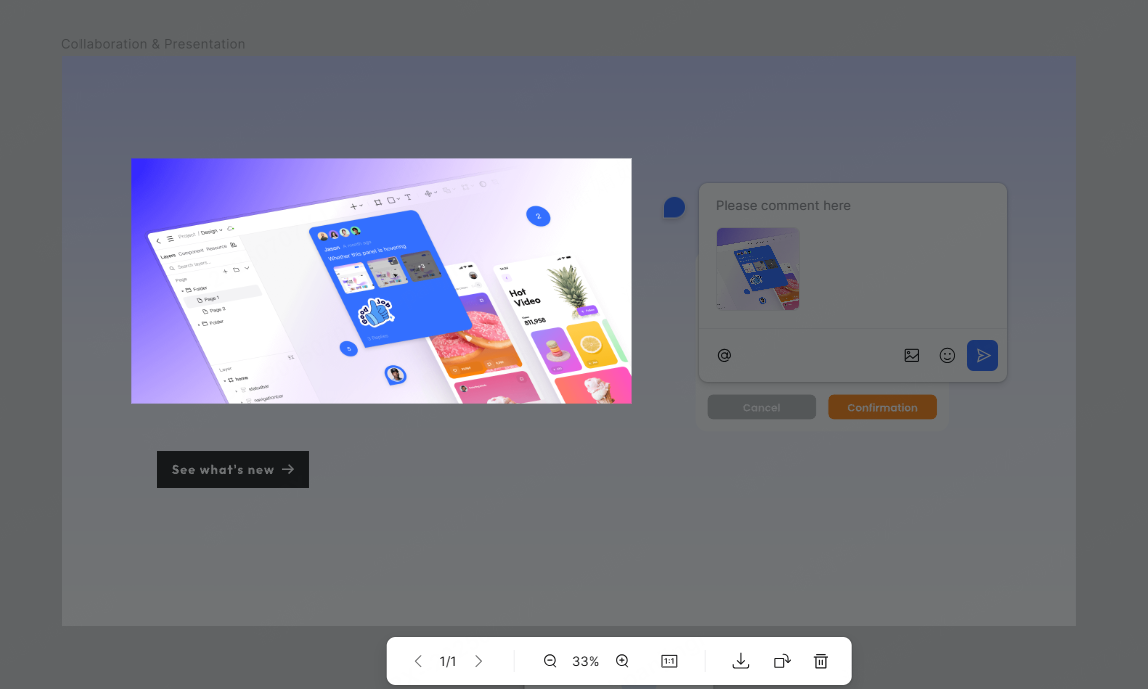
Key Advantage of Visual Comments
By combining images, text, and smart tagging, visual comments deliver feedback that’s faster, clearer, and easier to act on:
Clear and smart Communication: For example, instead of writing a long explanation about a design element, you can attach a screenshot or image directly to a visual comment. Team members can see the issue or idea right away, speeding up their discussions and decisions. Combine visual feedback with text notes or @mentions to keep your team aligned.
Pictures Speak Louder: Text alone can miss details or cause confusion. A visual comment, though? It shows exactly what needs attention—whether a layout tweak, color issue, or design idea. This clarity cuts delays, aligns teams faster, and fuels smarter collaboration. As we often say: sometimes a picture says more than a thousand words.
Visual comments in Pixso 2.0 turn every note into sharp visual feedback. They fuel smart collaboration, cutting through chaos to keep ideas flowing. Grab this tool, and let your team’s good work shine.





