Plenty of apps and services are available for design and prototyping now. And everyone will have their favorite one. The problem is when favorites change, or a feature you need isn’t in the app you use, or you just need a different format, what to do then?
File formats are a problem, for almost any document type, especially when it comes to design. In this article, 3 methods to convert XD to Figma will be introduced. Besides, you can also find a magic tool that can handle various format issues for you. Stay tuned.
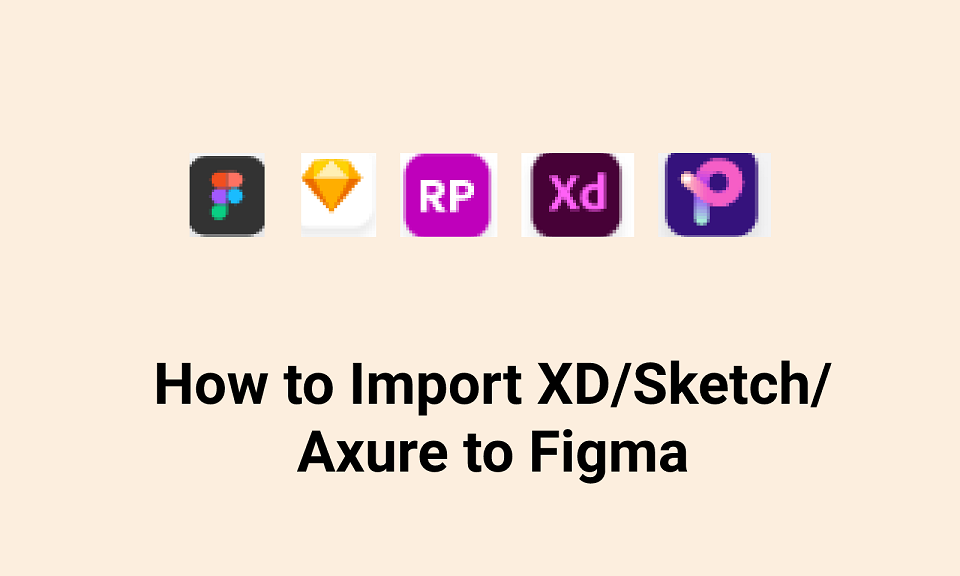
Part 1. How to Convert XD Files to Figma
Convert XD Files to SVG Format
Adobe XD is a common format, especially as many people have it as part of Adobe’s Creative Cloud suite. Unfortunately, Adobe can be quite protective about their proprietary file formats, making conversion less than straightforward.
That means that to import XD to Figma, you require a workaround. Fortunately, this is available in SVG format. SVG, or Scaled Vector Graphics, is an open format and widely used in format conversion. Here are steps to do it.
- Open the file you want to convert in Adobe XD.
- Save and export the document as SVG format.
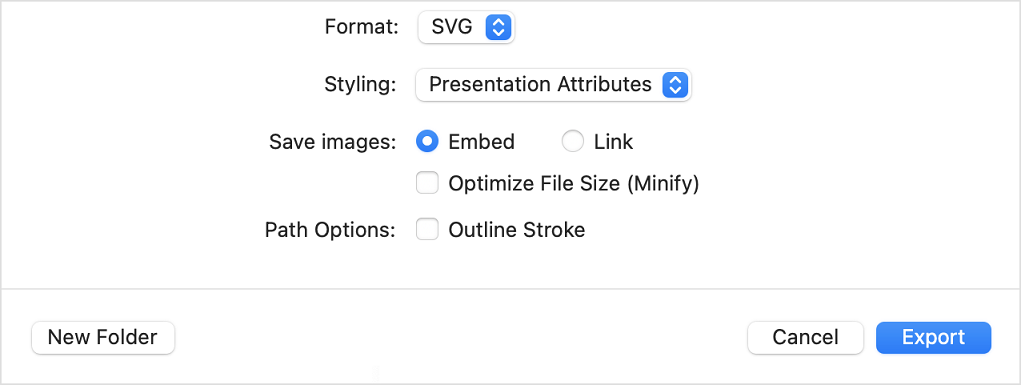
Source: Adobe
- Log into Figma and choose Import file on the homepage.
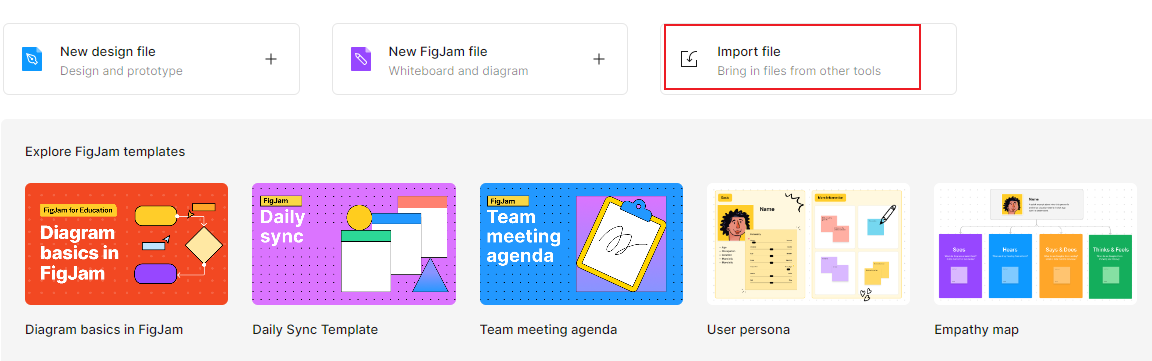
- Select the saved SVG file and then you are done.
While this works, it comes with some disadvantages. Many features of the XD format, including page design, images, attributes, and effects, will be lost. These will have to be rebuilt manually.
![]()
Use the Plug-in Convertify
If you have decided to work on Figma for a long time and thus badly need to convert the previous XD file to Figma, then you can try the plugin called Convertify.
Convertify is a popular plug-in that can automatically convert every layer between Figma, XD, Sketch, After Effects, EPS and Google Docs. With it, you can directly finish the conversion in Figma and then continue editing the file.
However, Convertify can not ensure the definite 1:1 conversion, which means you still need to adjust some places after that. And sometimes the plugin will crash and stop working. The price of it is $27/month.
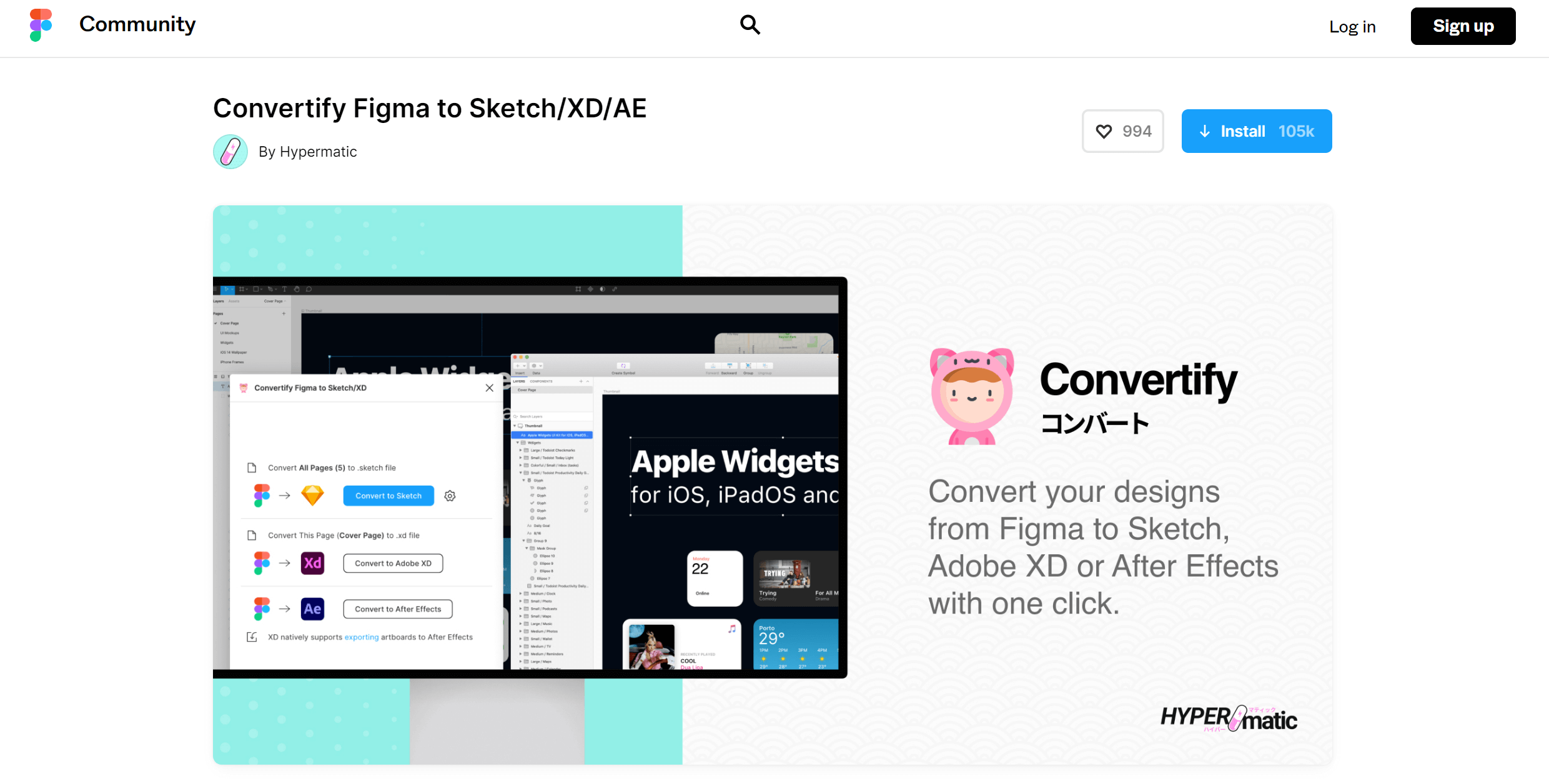
Use the Third-party Tool
With the increase needs of converting XD to Figma, some teams have developed different sorts of third-party tools to solve the problem. One of the best is called Magicul.
On its official website, you can see Magicul is able to deal with format conversion not only between XD and Figma, but also Sketch, Axure and many others. Moreover, based on the user reviews, the format, components, styles and many details can be nearly 100% retained.
While you need to notice that Magicul is very expensive, whose price starting at $57/file. So if you are not in a big team or have a big budget, you may need to think twice.
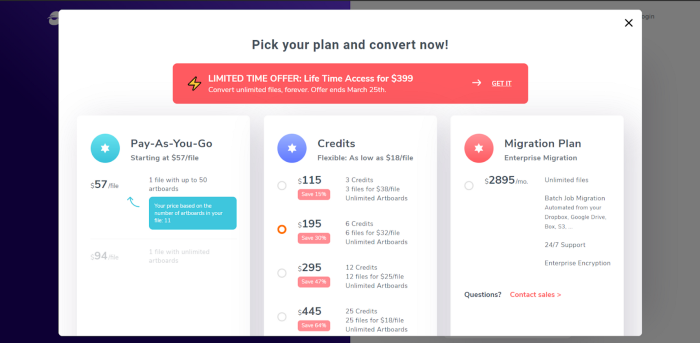
Part 2. Bonus Tip: How to Import/Move Sketch Files to Figma
Sketch is one of the standards in the design world. However, though it is solid and widely used, it is sometimes slow to adopt new features and standards, so you might be looking to move to a different service like Figma.
Fortunately, compared to coverting XD to Figma, importing Sketch to Figma is much easier. Here is how to do it.
- Method 1. Open Figma and clik Import file option on the homepage. Then choose your Sketch file to finish the import.
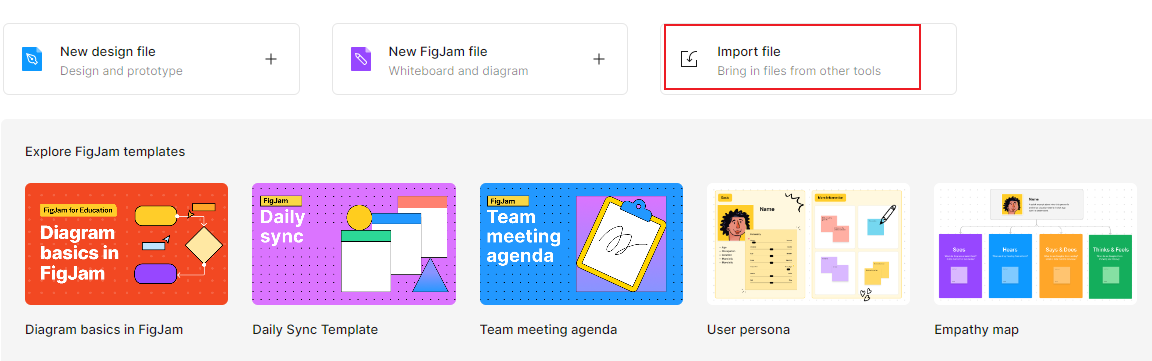
- Method 2. On the editor interface of Figma, go to File > New from Sketch file. Follow the prompt to complete the operation.
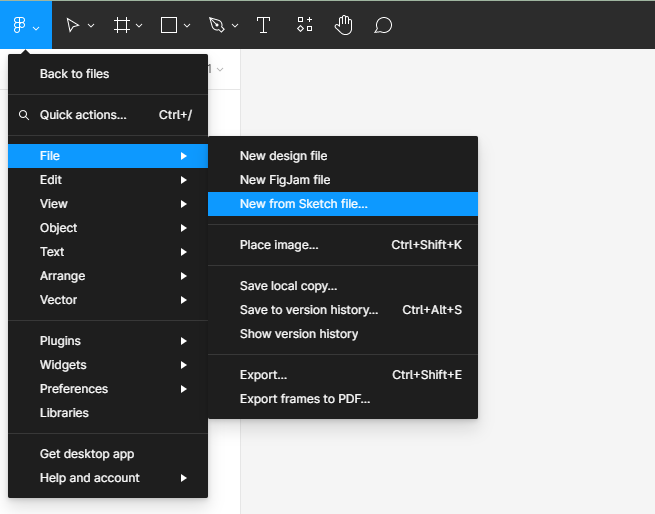
Like XD to Figma, it does, unfortunately, lose some features in the process. Figma attempts to import the best it can, but the conversion can create differences. Because it’s a web service, it may not have the fonts required, causing text features to lay out differently. And it will not import styles, which will have to be re-created in Figma.
Part 3. All-in-One Tool to Manage Files in Different Formats
As you can see, Sketch, XD and Figma don’t make it easy to import each other’s files. That's why you need an all-in-one tool that can satisfy your needs.
Pixso is a great platform for design and prototyping, taking you all the way through to an interactive, high-fidelity prototype and UI design. As a cloud-based service, it’s designed for collaboration, bringing teams together to build and refine their designs. Most importantly, it supports for importing and exporting several file formats like Figma, Sketch, Axure and XD. With only 1 click, you can import these files to Pixso and edit it in the editor without recreating anything.
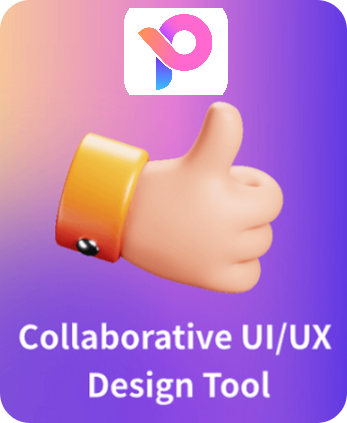
And because Pixso is a tool designed to take you all the way to high-quality design, it doesn’t matter what stage you are at. Whether it’s the first wireframes or the final design, you can use Pixso to move your files and take advantage of its powerful design and real-time collaboration features.
Just give it a try right now!
Conclusion
There are lots of great design applications and platforms, and no shortage of ways to get your rough idea to the final design. Unfortunately, there’s no easy way to move those ideas among several applications.
Don't worry. After reading this post, you'll know all the effective ways to convert XD to Figma, or Sketch to Figma. And if you need more types of format conversion, you can try Pixso and it won't let you down.







